Sometimes it is necessary to exchange information between different software applications. For example, you can copy or move data from a text document created by means of the Microsoft Word program into a Microsft Excel spreadsheet. And here the clipboard comes to the rescue.
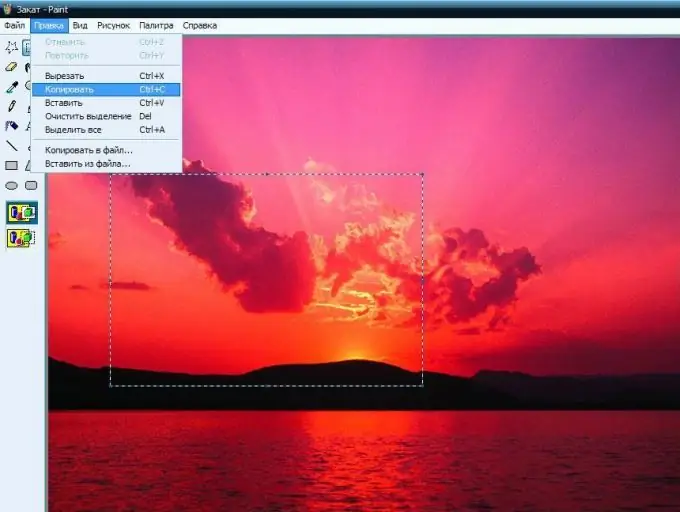
Instructions
Step 1
The clipboard is a section of the computer's RAM used to temporarily store a fragment of a document. In other words, the clipboard can be thought of as a box or pocket, in which you can put part of the document for a while, and then, as the need arises, pull it out from there.
Step 2
The procedure for copying a piece of text to the clipboard is very simple. Initially, you need to select the desired section of text, and then copy it to the clipboard. This can be done in several ways.
1. Click on the "Copy" button on the toolbar.
2. Use the keyboard shortcut Ctrl + C.
3. Select the "Copy" item in the context menu.
4. Select the "Edit" command, then "Copy" from the menu.
Step 3
In the second step, select the document into which you want to paste the copied information and open it.
Step 4
The third stage is pasting the contents of the buffer into another document. This can also be done in several ways.
1. Click on the "Insert" button on the toolbar.
2. Use the keyboard shortcut Ctrl + V.
3. Select "Paste" from the context menu.
4. Select the menu command "Edit", then "Paste".
Step 5
When moving a piece of text, a slightly different procedure is used. First, also select the desired text fragment. Then don't copy, but clip it to the clipboard in one of the following ways.
1. Click on the "Cut" button on the toolbar.
2. Use the keyboard shortcut Ctrl + X.
3. Select the "Cut" item in the context menu.
4. Select the menu command "Edit" - "Cut".
Step 6
Open the document in which you are going to place the cut text fragment. Then proceed in the same way as when copying from the clipboard: paste the information from the clipboard using one of the methods described above.
Step 7
If you need to copy a file rather than a piece of text to the clipboard, then the procedure is the same. Highlight the required file or group of files, then carry out the copying process. In this case, all the methods described above are suitable.






