Unfortunately, today, working with a computer still does not take place at the level of giving mental orders, and the information received in response is almost always denounced in the form of texts. We spend most of our "computing time" reading and writing texts using all kinds of applications. Therefore, the phrase “size matters” is very relevant when applied to texts on a computer screen.
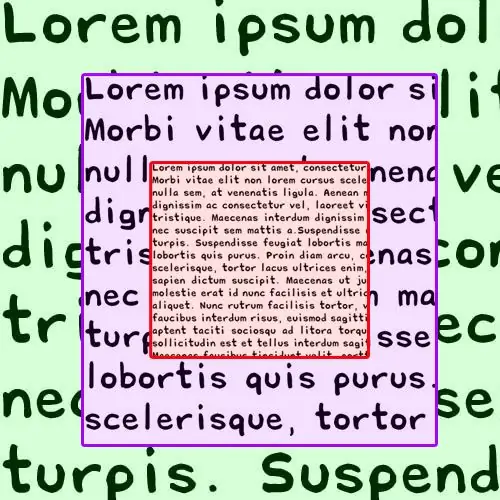
Instructions
Step 1
If the web pages are too large in your browser, you can reduce it by pressing and holding the ctrl key and rolling the mouse wheel towards you - in this way you will change the scale of the page, including the fonts used in it. Pressing the minus key while holding down the ctrl key has the exact same effect.
Step 2
If you need to replace the large font with a smaller one in the text of the Word document, then start by highlighting the desired fragment of it. If you want to reduce the size of all the text, you can use the ctrl + a keyboard shortcut to select. After that, open the drop-down list "Font size" in the "Font" group of commands on the "Home" tab in the program menu and select a lower numerical value. Instead of the drop-down list, you can press the key combination ctrl + shift + p - it opens a separate window with font settings, in which you can also change its size.
Step 3
If you need to reduce the large font of viewing texts in Word, without changing anything in the formats of the document itself, then this can be done by zooming out. In this word processor, you can do this in the same way as in the browser - by rotating the mouse wheel towards you while holding down the ctrl key. In addition, in the lower right part of the open document window (in the "status bar") there is a slider, with which you can also change the scale of the document display.
Step 4
To get rid of the too large font used by the operating system for inscriptions in the graphical interface of the OS, you can change the screen resolution. In Windows Vista and Windows 7, for this you need to right-click on the "wallpaper" on the desktop and select the line "Screen resolution" in the context menu. After that, click on the "Resolution" button and use the slider to set the desired value. Then click the "Apply" button.






