An electronic signature is designed to make life easier for its owner - information about you will be automatically indicated at the end of each letter. It's easy to set up. We will consider the process of issuing an electronic signature using Outlook 2007 as an example.
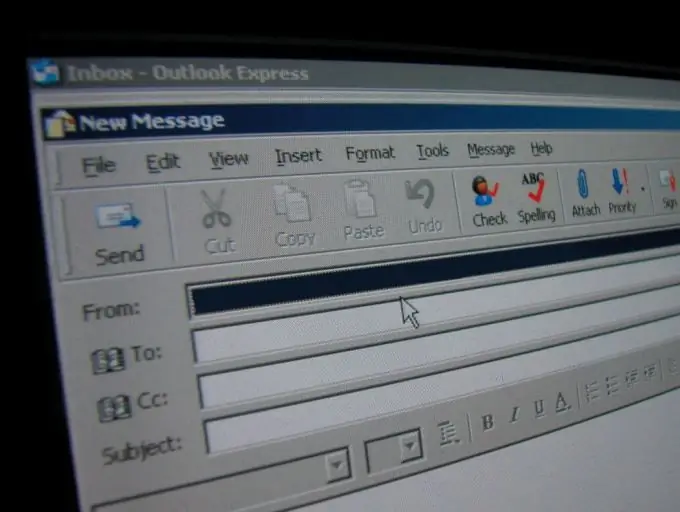
Instructions
Step 1
Open Outlook. This can be done by clicking on the program icon.
Step 2
Run the command File - New - Message.
Step 3
In the toolbar in the third block, click on the "Signature" button.
Step 4
In the "Change Signature" window, create your auto signature. It can contain a variety of information. The most popular today are: name and surname;
position;
Company name;
Contact phone numbers;
alternative email address;
ICQ number;
Skype login; A sign of good manners is the translation of all information into English.
Step 5
You can create multiple auto signatures for different occasions. To do this, in the "E-mail" tab, click the "New" button and specify a name for the new autosignature. Then repeat step 4.
Step 6
In order for the signature to attract attention (or if it contains a lot of diverse data), it makes sense to resort to formatting: change the font color, the font itself, the size or style of the font. All necessary changes can be made using the toolbar above the "Change Signature" window.
Step 7
Don't forget to save your new autosignature.






