For the user of the Windows operating system, the presence of hidden and system files will not be a secret. The fact that these files are invisible is not accidental, otherwise any child could see them and do something with them. It is not by chance that the operating system hides these files; they store a large number of settings. But sometimes the user also needs to get access to these files - to reveal all hidden files on the hard drive. It turns out that making hidden files visible is not that difficult.
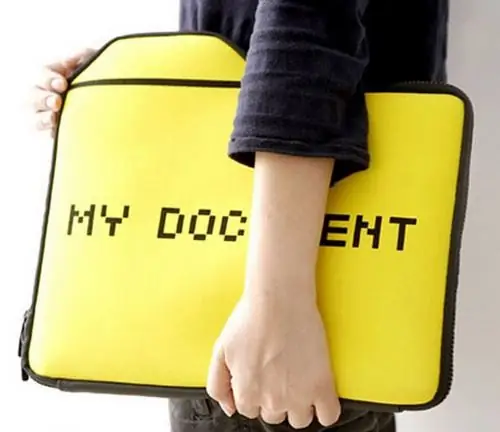
Necessary
Operating system of the Windows line
Instructions
Step 1
Hidden files and folders are not only in the operating system, sometimes the files are hidden by some programs that contain registration keys or update files. There are also cases when the user himself hides the files from other fans of digging into the contents of the hard drive. To understand which file is in front of you, normal or hidden on the disk, you need to pay attention to the icon. If the file's icon, as well as its name, have a semi-transparent appearance, it means that the file has been hidden. But this rule applies only when the option to display hidden files is enabled. If this option is not activated, there are two ways to do it.
Step 2
Method one. Click the "Start" menu, in the list that appears, select "Control Panel", then select the "Folder Options" section. In the window that opens, go to the "View" tab, then select "Show hidden files and folders". To save the changes, press the "Apply" and "OK" button.
Step 3
Method two. Open any Explorer window, for example, "My Computer" (or press the keyboard shortcut Win + E). Click the "Tools" menu, in the menu that opens, select "Folder Options". Then you need to follow all the steps described above.
Step 4
For the Windows Seven operating system, there are other steps to follow. When you select the "Folder Options" item through the "Start" menu, you should look for the "Folder Options" item. And in the "Folder Options" window, you must activate the "Show hidden files, folders and drives" value. By default, the top menu is not displayed in Windows Seven windows, press the alt="Image" key to bring up the menu bar.






