If Kaspersky Anti-Virus is installed on several computers, it becomes inconvenient to update the anti-virus database on each of them every time. In this case, the program provides a function of one-time data transfer from one device to another.
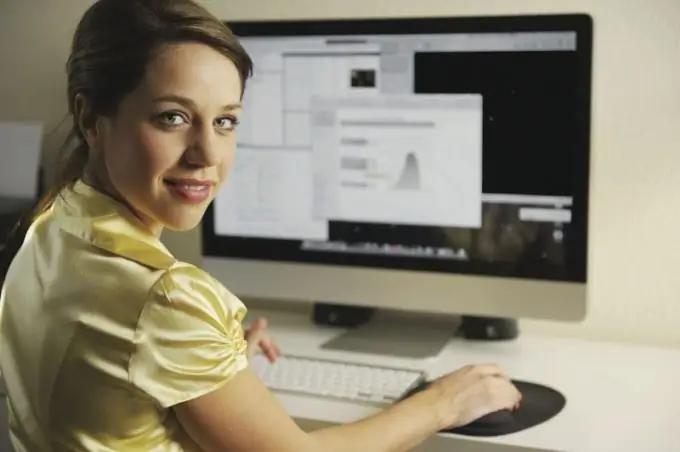
Necessary
- - a computer with Internet access;
- - antivirus software;
- - program for transferring the base.
Instructions
Step 1
Use the special program for downloading updates to the anti-virus "Updater", which can be downloaded from the official site of "Kaspersky". Subsequently, you can use a removable USB drive to transfer databases, at least 100 megabytes in size. Close all unnecessary programs and stop unnecessary processes through the "Task Manager" of the operating system before starting the procedure.
Step 2
Connect the drive to your computer and configure the database import by unpacking the program from the archive you downloaded. In the application folder, manually create another folder called Temp. Copy the TemporaryFolder folder from the directory with the installed antivirus into it. We recommend that you perform this action as often as possible so that the software on other computers is always up-to-date and prevents various threats.
Step 3
Run the Updater.bat file from the folder with the unpacked program. You will see a black window on the screen, which means the start of the anti-virus database download process. Wait for the end of the operation. Then open the Utilities folder and see if the updater.txt file appears in it. If it is missing, check the functionality of the antivirus and the Internet, and then repeat the above steps.
Step 4
Open the main menu of "Kaspersky" on the computer where the database update is required. Go to settings and go to the left side of the program. Select "Settings" in the block that is responsible for the update source, and proceed to add a new item. Select it by specifying the path to the folder with the databases on the drive connected to the computer and click OK. Do not forget to uncheck the antivirus settings to automatically search for updates, as a result of which it will not annoy you with constant reminders about it and will be configured to update manually.






