Some programs, when installed on a computer, do not "inform" the operating system of their presence and do not appear in the Add / Remove Programs menu ("Programs and Features" for Windows Vista and Windows 7). Of course, this does not mean at all that they cannot be deleted.
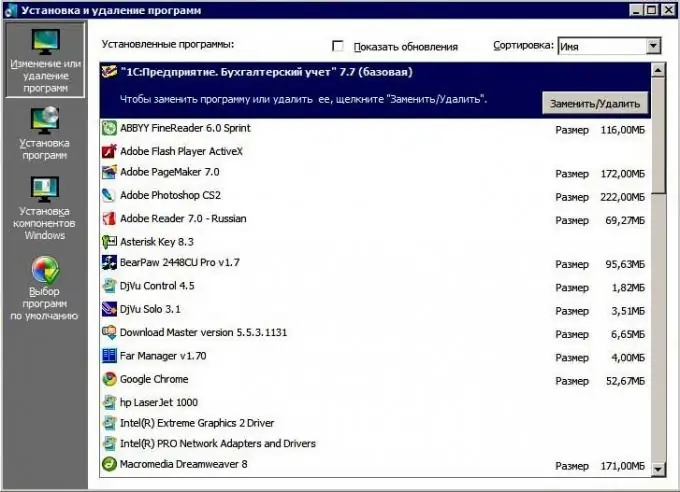
Instructions
Step 1
First of all, check if there is a file called "uninstall.exe" in the program folder or its shortcut in the programs menu. If there is such a file, then executing it, in most cases, reliably removes the unnecessary program from your computer.
Step 2
If the program folder does not contain such a file, that is, the uninstall option is not provided by the developer, then the program can be removed manually by following the steps below.
Step 3
Stop the process of the uninstalled program through the Task Manager, if it is running. The task manager is called by pressing CTRL + ALT + DEL (in Windows Vista and 7, select the "Task Manager" item from the menu that appears).
Step 4
Delete the program folder (usually located in the Program Files or Program Files x86 folder), as well as, if necessary, its settings and files from the user folder and the Program Data folder.
Step 5
Remove all references to the program from the registry. The easiest way to search for entries is in the registry editing program using the built-in search function.






