While on the Internet, you visit various sites. Even if you have not added some Internet resource to your Favorites, you can always find this site by referring to the history of your visit and setting the required time period. But there are situations when you need to hide information about your searches on the Internet or about those sites that you visit from outsiders. In such cases, you need to delete the history of visiting sites on your computer. In addition, this cleaning will free up space on your hard drive, which will speed up your computer.
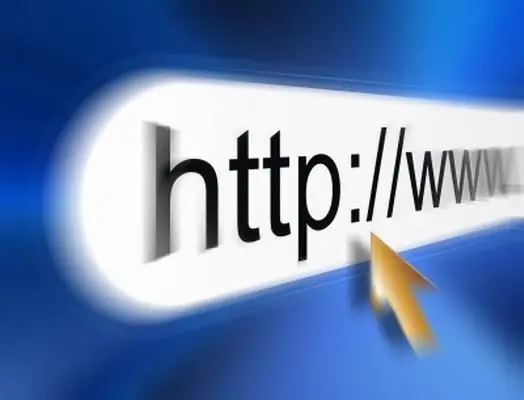
It is necessary
Computer, internet access, internet browser
Instructions
Step 1
If your browser is Internet Explorer, go to the Internet and go to the "Service" tab in the main menu. In the context menu that appears, select "Internet Options" and go to the "General" tab. Find the "History" section and click the "Clear" button. The computer will ask you to delete it. Confirm it by answering "Yes".
Step 2
In addition, the same dialog box contains the section "Temporary Internet Files". Click the Delete Files button. A dialog box will appear where you need to check the box next to the message “Delete this content”. Then click the "OK" button. Information about the history of visiting Internet resources will be deleted.
Step 3
If your Internet browser is Mozilla Firefox, go to the Internet and go to the "Tools" tab in the main menu. In the context menu that appears, select "Settings". Go to the "Privacy" tab. Find the "History" section. Click on the "Clear your recent history" button. Information about the history of visits to sites will be deleted.
Step 4
If you have Opera browser, then go to the Internet and in the main menu click on the "History" icon (looks like a clock). After that, a list of periods will appear: today, yesterday, this week, this month, earlier. Click on the selected period, which will make it active (it will have a blue background). Slightly higher from this line is the "Delete" icon (in the form of a bucket). Click on it and information about the history of visiting Internet resources will be deleted.






