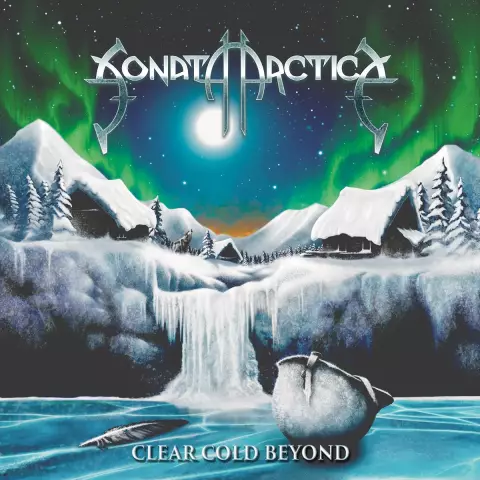It was not by chance that the computer began to be called personal; on it, each user can hide anything from another. If you are using someone else's computer, but do not want someone other than you to know about the visited pages, use this step-by-step instruction.
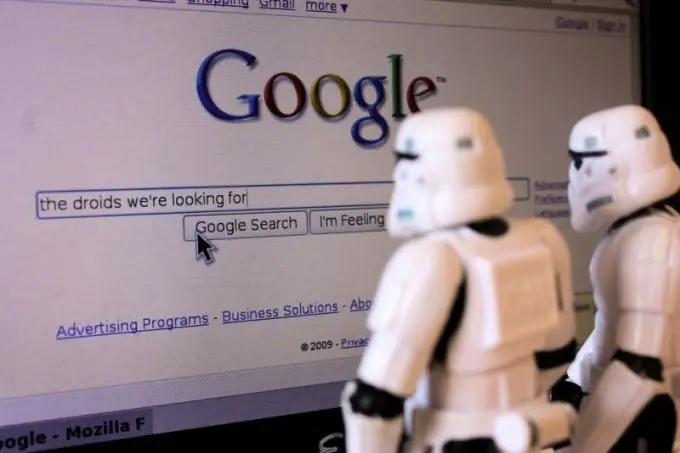
It is necessary
- Internet browsers:
- - Internet Explorer;
- - Mozilla Firefox;
- - Opera;
- - Google Chrome.
Instructions
Step 1
Most likely you have seen and worked with Internet Explorer if your computer was running Windows systems. each user resorted to his help in order to copy the distribution kit of a similar Internet browser. To delete the search history, click the top menu "Tools" and select "Internet Options".
Step 2
In the window that opens, go to the "General" tab. In the "Temporary Internet files" section, click the "Delete Cookies" and "Delete Files" buttons. It is also recommended to set “1” instead of “20” in the “Journal” block. Click the OK button to close the window.
Step 3
Mozilla Firefox. In the main window of the program, click the top menu "Tools" and select "Erase Recent History". In the window that opens, select the period for which you want to delete the search history, and click the "Clear now" button.
Step 4
Opera. In the main window of the program, click the top menu "Tools" and select the section "General settings". In the window that opens, go to the "Advanced" tab and find the "History" section. Opposite the line "Remember visited addresses for history and autocomplete" find the "Clear" button and click on it with the left mouse button.
Step 5
Google Chrome. Launch the browser and in the main window of the program, click the settings button with the image of a wrench. In the menu, select the "Parameters" line, and in the window that opens, go to the "Advanced" tab and click on the "Delete data on viewed pages" button.
Step 6
To clear your Google search history, you need to log into your account by clicking the corresponding link in the upper right corner. Then click on the gear image and select "Web Search History" from the context menu. Click the "Delete web search history" button to completely delete the entire history, for partial deletion, you will need to check the boxes in front of the list items and click the "Delete" button.
Step 7
If you do not want Google to record your search history, click the Pause button next to the Web Search History Recording Enabled line.