Usually files in the Windows operating system are deleted with the possibility of their subsequent recovery. That is, first they are sent to the system folder "Trash", from which they can be permanently deleted or restored. But there are several ways to permanently delete files.
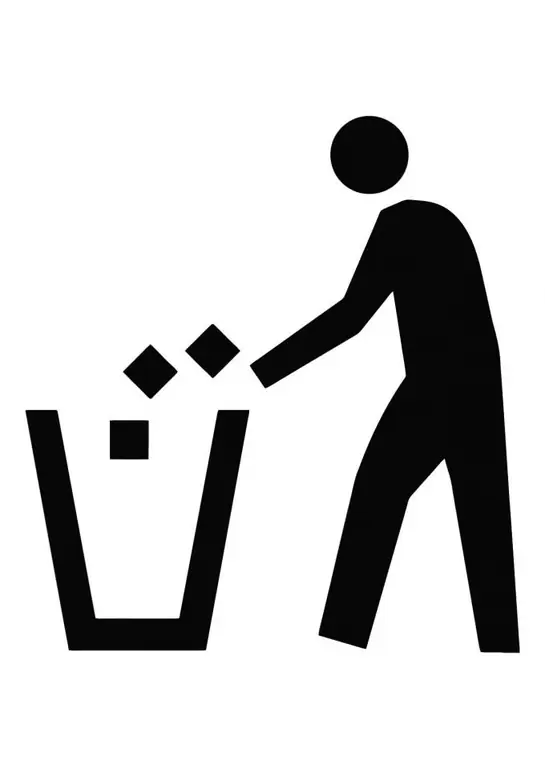
It is necessary
Basic personal computer skills
Instructions
Step 1
The first way to delete files and folders without the possibility of subsequent recovery is as follows:
- select the file or folder to be deleted by clicking on it with the left mouse button once;
- press the "Shift + Delete" key combination on the keyboard (on some keyboards the "Delete" button may also be called "Del");
- you will see a dialog box asking you to confirm the final deletion of the file;
- in this window, click the "Yes" button to confirm the deletion of the file, or the "No" button to cancel this process.
Step 2
The second way is to disable the Recycle Bin mode when deleting files. Proceed as follows:
- select the system folder Recycle Bin by right-clicking on it once (the Recycle Bin folder is located on the Desktop as a shortcut);
- in the action selection menu that appears, click on the "Properties" line. The Recycle Bin properties window will pop up.
- in this window select the "Global" tab. There are general settings for the operating system's Recycle Bin;
- in the selected tab, check the box next to "Destroy files immediately after they are deleted, without putting them in the Trash". After that, all deleted files and folders will be destroyed completely, that is, without the possibility of their subsequent recovery.
Step 3
If the deleted files and folders are already in the Trash, then to completely destroy them, you need to empty the Trash. To do this, click on the Trash icon once with the right mouse button and in the menu that appears, select the line "Empty Trash". Then just confirm to empty the trash can.






