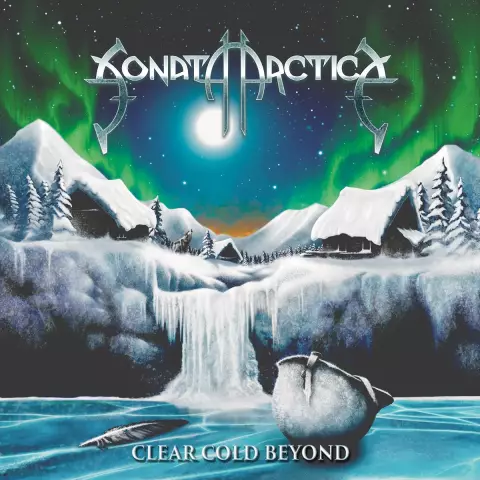The Internet is a source of a wide variety of information, sometimes very personal. The user is far from always ready to publicly declare the nature of the information he needs, which he was probably looking for. To preserve the confidentiality of such issues, there are ways to delete the search history in browsers.

Instructions
Step 1
If you want to clear the search history offered to you by the Google search service based on the results of a query from your computer, then go to your google account, from there - to "my products" (the "edit" button) and there already click on the "delete web history -search ".
Step 2
If you want to delete data from the Internet Explorer browser, then go to the "Tools" tab of the browser and already there select the "Delete Browsing History" item.
Step 3
In the Opera browser, go to "Tools", then to "General settings", find the "History" section, and there, in the "Remember visited addresses for history and autocomplete" subsection, click the "Clear" button.
Step 4
If you are using Google Chrome, click on the browser settings symbol (the wrench in the upper right corner), then select "Options", go to the "Advanced" tab and click the "Clear browsing data" button.
Step 5
For Mozilla Firefox go to the "Tools" section and from there - "Delete personal data".