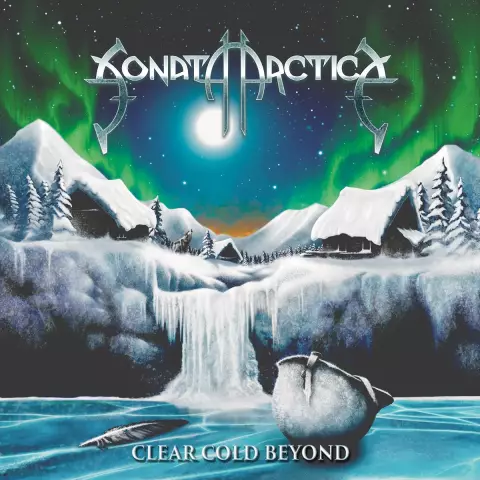Internet users who work with important documents and personal information just need to know how to clear history in browser search.
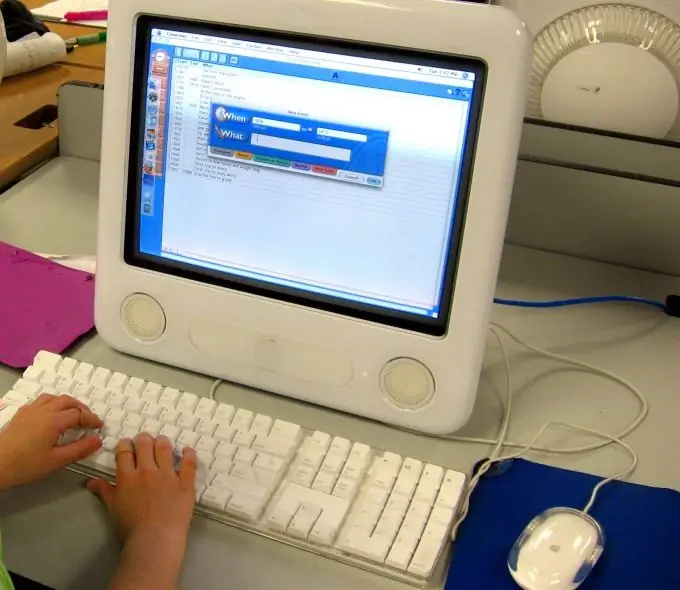
It is necessary
Internet Options folder, browser
Instructions
Step 1
Find the Start menu on your computer's desktop. It is located at the very bottom. Next, go to the "Control Panel" tab and open the "Internet Options" folder. A small window will appear. You will need the "General" section, the "Browsing history" field.
Step 2
Click the "Delete" button to erase the search history captured in special files from the memory of the Internet browser. A new window "Delete browsing history" will appear in front of you. There you will see several fields - "Temporary Internet Files", "Cookies", "History", "Web Form Data" and "Passwords".
Step 3
In the "Temporary Internet Files" field, click on the "Delete" button. Doing so will get rid of copies of web pages, images, and media that you saved to speed up re-browsing in the browser search bar. To erase the list of visited websites, click "Delete" in the "History" field. Likewise, you can also delete other browsing history data, or all at once, simply by clicking Delete All at the bottom of the window.
Step 4
You will also find useful information on how to clear your search history in the browser itself. In "Opera", delete visited addresses directly in the search bar, where there are check marks next to each address. In "Google Chrome", click the "Settings" button in the form of a wrench, then "History", "Change items" and "Delete data about viewed pages." In "Internet Explorer" go to the "Tools" section and click "Delete Browsing History". In "Mozilla Firefox" go to the "Tools" menu and select "Delete personal data".