When visiting completely different Internet pages of sites, most users are faced with such a problem as pop-up banner ads and a huge number of advertising posts that interfere with the normal operation of the browser, which entails a large waste of Internet traffic. But sometimes advertising information posted on the site can have a potentially dangerous threat to the computer and the data stored on it.

Instructions
Step 1
Install "AdBlock" in Google Chrome web browser. Click on the Google Chrome menu in the upper right corner of your web browser and select the "Settings" option. The "Settings" tab should appear, then go to the "Extensions" tab and go to the bottom of the page.
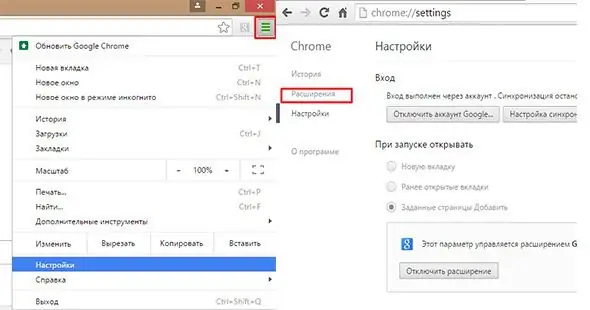
Step 2
Next, go to the "More extensions" page by clicking on the page link.
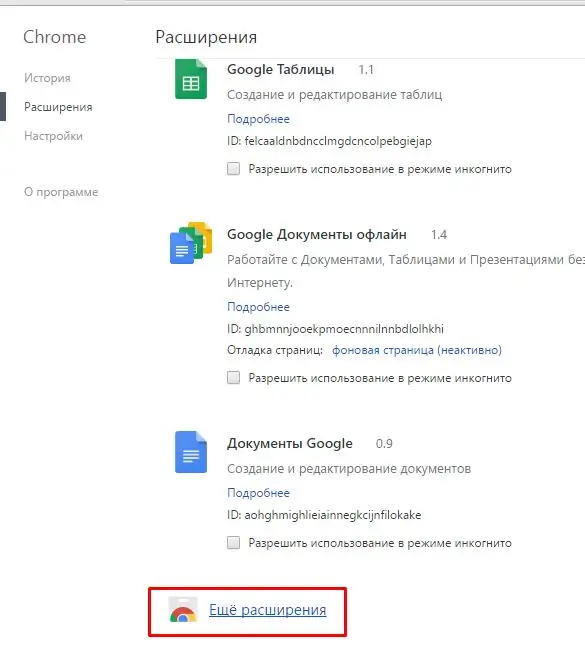
Step 3
We drive the word "AdBlock" into the search engine of the Chrome online store and press "Enter" on the keyboard.
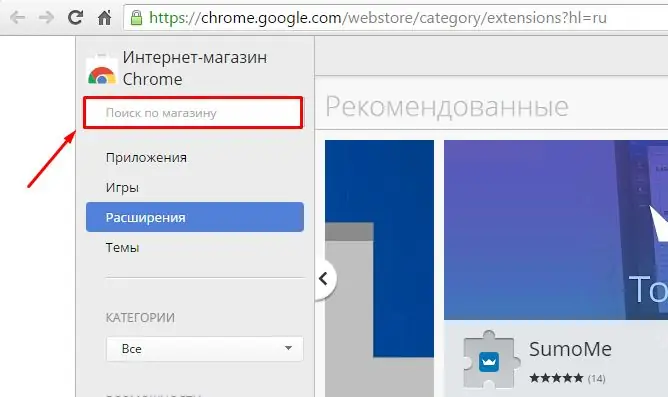
Step 4
Select the desired extension from the search result provided, as shown in the screenshot, and click "Install". We accept the terms of use of "AdBlock" and by clicking on "Install extension".
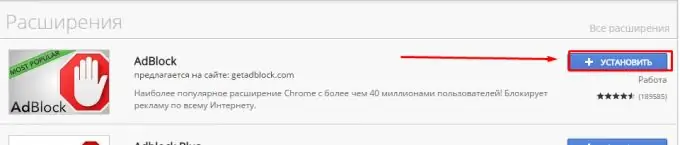
Step 5
Add-on "AdBlock" for Yandex web browser
Everything in Yandex is much simpler, you only need to take two steps. First, go to the Yandex Browser Settings and select the Add-ons parameter, scroll down the page with the cursor, see the AdBlock add-on and click the Enable add-on parameter.






