Paid services on mobile devices are often a hassle. The user may not have used them for a long time, but the money will still be debited from the phone account. This is not the best thing. Especially when it comes to the so-called subscription services. Some of them are free for the first time (a month or longer). And then they suddenly demand payment. Moreover, they write off funds for use on their own. That is why many are wondering how to turn off the subscription on the iPhone. What secrets will help bring your idea to life?

How to disable
There are not many of them. And even a novice user of "apple" products should be aware of possible scenarios. How do I turn off a paid subscription on an iPhone? This can be done:
- using iTunes on Windows;
- via macOS;
- by working directly with a mobile device.
In fact, everything is not so difficult. And if you follow some instructions, then even a person who does not understand anything in the iPhone will be able to unsubscribe.
Via iTunes
Let's start with the most common way. It's about working with ITunes. This application allows you to manage Apple devices and work with their software.
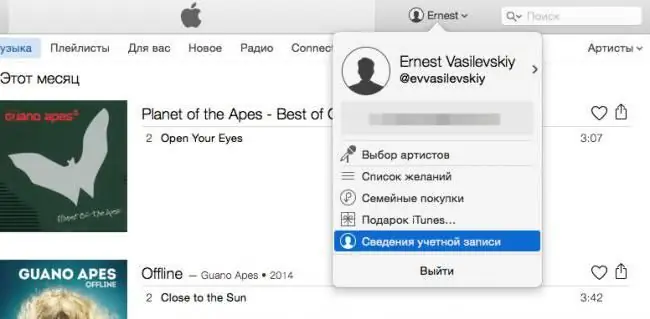
How do I turn off my iPhone subscription? You can do it something like this:
- Download and install iTunes on your computer. It is important that version 12.2.0 is installed.
- Launch the application.
- Connect to the internet.
- Pass authorization using Apple ID.
- In the window that appears, scroll through the information almost to the very end. You need to stop at the "Settings" section.
- Select "Manage" next to "Subscriptions".
- Click on the image of the desired subscription.
- Read the parameters. Here you need to set the "Off" parameter. opposite "Auto-renewal". Or click on the "Unsubscribe" button.
- Click on "Finish".
That's all. From now on, it is clear how to disable the subscription on the iPhone. This trick works 100% with all Apple devices. This instruction works on both Windows and MacOS. It's just that in the second case, it is possible that the latest version of iTunes will already be installed on your computer.
AppStore Subscriptions
Now a little about how to act if you only have a phone at hand. You can unsubscribe from paid iPhone subscriptions without additional software. It is enough just to have an internet connection. How to disable subscriptions on iPhone? For example, in the AppStore. Actions are reduced to the following steps:
- Launch your smartphone.
- Open the main menu and go to "Settings".
- Go to the "iTunes and AppStore" section.
- Click on your profile. If necessary, go through authorization in it.
- Connect to the internet. Better to do this in advance.
- Find and go to "Subscriptions".
- Click on the "Manage" button.
- Move the switch to the "Off" position in the "Auto-renewal" section.
- Save changes.
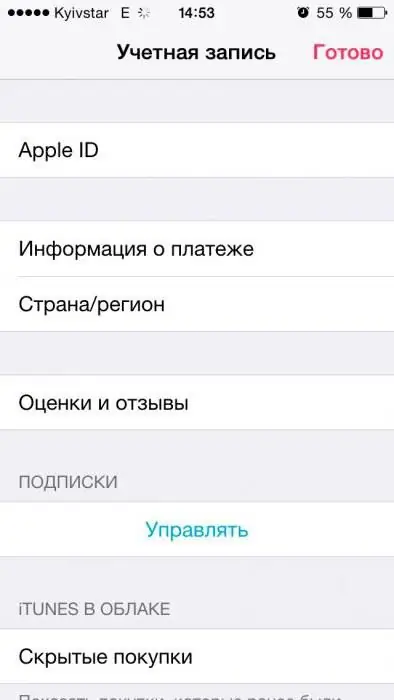
As a rule, this is how paid subscriptions in the AppStore are disabled. To select a specific item, a person can refuse one or another paid service. But such an operation is best done using a computer.
Apple Music
Often, the owners of Apple devices are interested in disabling Apple Music. This is a service that is somewhat reminiscent of Yandex. Music. You will have to pay for using the subscription. How to disable subscriptions on iPhone 5 or any other? Disconnecting Apple Music is best done through a mobile phone. This will require:
- Open the "Music" section in the main menu of the gadget.
- Connect to Wi-Fi.
- In the upper left corner of the application, click on your profile picture.
- Find and click on the line "View AppleID".
- Select "Subscriptions".
- Click on the "Manage" button.
- Mark the pointer position as "Off" in the "Auto-renewal" item.
- Click on the "Turn off" button.
Everything is extremely simple and straightforward. You can also opt out of most other paid services too.






