BIOS, or Basic Input / Output System, is responsible for the initial start of the computer and provides the operating system with the ability to see the installed hardware. Sometimes a user needs to boot the system from a CD or flash drive, in this case it is necessary to specify the boot device correctly.
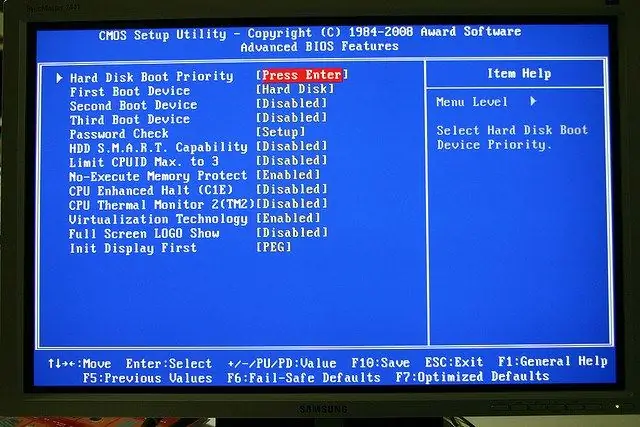
Instructions
Step 1
Many computers have a very convenient option to call the boot menu, usually it opens when you press F12 during system startup. If the boot menu opens on your computer, simply select the USB flash drive from the list as the boot device.
Step 2
If the boot menu does not open or you need to always boot from a USB flash drive, you need to set the appropriate settings in the BIOS. Enter BIOS, on most computers you need to press Del or F2. Other options are also possible - Ctrl + alt="Image" + Esc, F1, F3, F10.
Step 3
In the BIOS window that opens, find the tab that contains the First boot and Second boot lines, which define the primary and secondary boot devices, respectively. The name of the tab depends on the BIOS version - for example, the tab might be called Advanced BIOS Features. In order for the system to start from a USB flash drive, select the USB device in the list next to the First boot line. The selection is carried out with the "Up" and "Down" buttons. The second boot device (Second boot) can be set to Hard Disk.
Step 4
After selecting the flash drive as the boot device, save the changes by pressing F10 or choosing the Save and exit setup item in the BIOS menu. A window will appear asking if you want to save, type Y and press Enter. Now the computer will boot from the USB flash drive if it is inserted, or from the hard drive if it is missing.
Step 5
Please note that when installing Windows, no matter what device you are installing it from, after the first automatic reboot, you must enter the BIOS again and set the Hard Disk as the primary boot device. If this is not done, the first stage of the OS installation will start again. That is why, when installing the OS, it is convenient to select the primary boot device through the boot menu - you do not change anything in the BIOS, and after a reboot, the system will automatically start from the hard disk.






