A label contains information about something, be it a product in a store, a DVD in your archive, dry-cleaned clothes, or another item that needs to be labeled. Depending on the purpose, the label can contain information of a very different kind and in different volumes. In terms of the form of execution, this can be a sticker, card, tag, etc. Depending on these various factors, you should choose how you print your label.
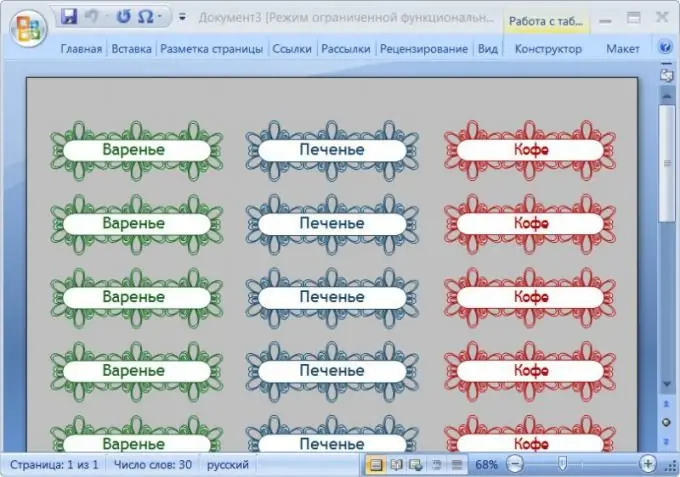
Instructions
Step 1
If you need to produce labels that have any special properties (for example, non-removable warranty labels, heat-resistant or non-adhesive, etc.), then, of course, you should contact any company that has the appropriate equipment. The same option should be selected and, if necessary, print a large number of labels. You can find such businesses both online and through your local product and service helpdesk.
Step 2
If there are no special requirements for the material of manufacture and the volume of printing, use the capabilities of a personal computer in combination with a printing device. Start by preparing your label layout for printing. To do this, you can use any graphic or text editor. If you plan to create your own label, the main side of which is graphic design, then use, for example, Adobe Photoshop. If the information load with some graphic elements should be the main one, then the Microsoft Office Word word processor will be more convenient. The second option is considered below.
Step 3
Load the word processor, press the alt key, then the down arrow and the enter key - this will open the dialog for creating a new document from three frames. In the left frame, find and click the “Labels” line, as a result of which a list of template types will appear in the middle frame - labels for folders and envelopes, gift, trade, CD / DVD, tags, etc. Click on the name of the required section and the corresponding label templates will be loaded into the same frame. Choose the most suitable option and click the "Download" button.
Step 4
Fill in the data for the selected template. If necessary, use Word to edit its appearance and format.
Step 5
Prepare the printing device. When printing on sheets of standard sizes, you can get by with a conventional printer, but if you are going to print on polymer media, then you may need a thermal roll-fed printer. Make sure the printer is plugged in, connected to your computer, and supplied with sufficient supplies, then press ctrl + p in your word processor and send your prepared label layouts to print.






