The default Windows theme can get boring. Or maybe it hurts your sense of beauty with its incongruity with the color scheme of the desktop theme. Be that as it may, in Windows, almost everything is reconfigured in accordance with the wishes of the user. The color of the menu bar can be changed at any time with just a few clicks.
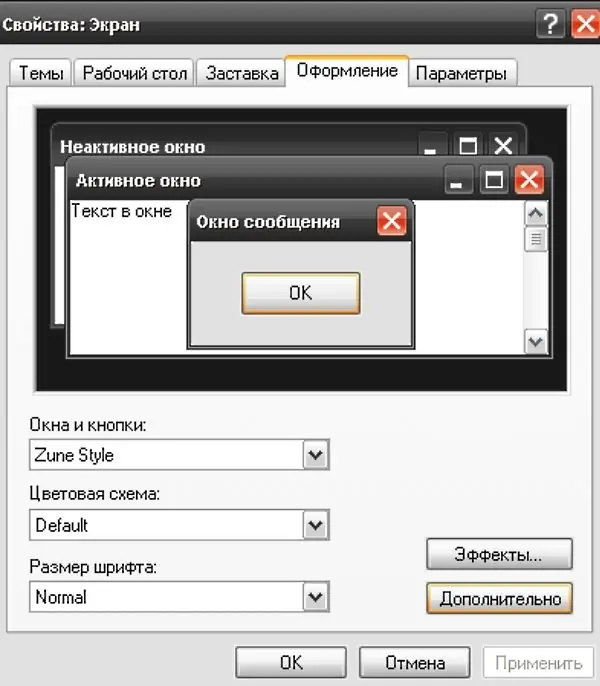
Instructions
Step 1
To change the color of the menu (and the Windows theme, respectively), right-click on any free space on the desktop. In the drop-down menu, select the "Properties" command and click on it with any mouse button. The "Properties: Display" window will open.
Step 2
In the window that opens, select the "Design" tab - to do this, click on it with the left mouse button. At the top of the tab that opens, you will see a visual display of the current theme, below are customizable categories and options. This window can be called in another way. Through the "Start" menu, open the "Control Panel" and select the "Appearance and Themes" section by clicking on the inscription or icon with the left mouse button. In the window that opens, select the "Change theme" command.
Step 3
In the drop-down menu of the Windows and Buttons category, select a common color style for all windows and panels. To do this, place the cursor on the line of the drop-down menu and click the left mouse button. When you select a particular style at the top of the window, you can see how the new design will look.
Step 4
Make additional color adjustments in the "Color Scheme" category by choosing a suitable design from the drop-down menu. Click the "Apply" button and close the display properties window by clicking on the "OK" button at the bottom of the window or "X" in the upper right corner of the window.






