In the "default" mode in the Windows operating system, the windows of folders and programs open in a reduced form. If there is a large amount of content, it is better to open the window maximized. The full screen display mode of some programs and folders in Windows is usually remembered by the system. And there are several ways to enable expanded mode.
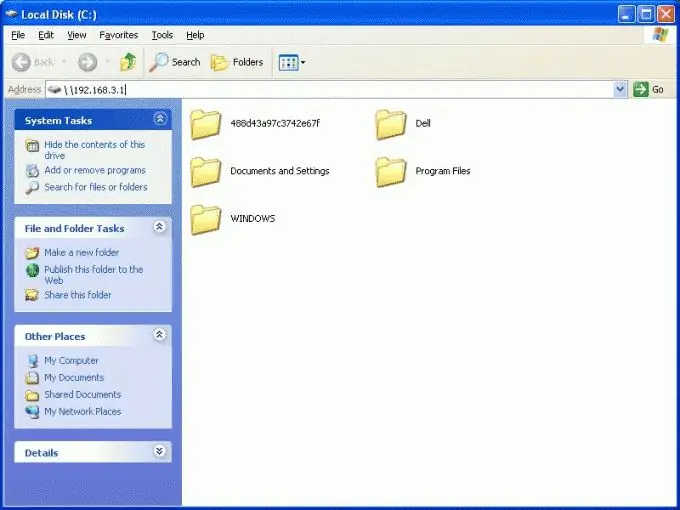
It is necessary
Basic personal computer skills
Instructions
Step 1
The first way to expand an application or folder to full screen is to click once with the left mouse button on the "Expand" icon located in the upper right corner of the window. This icon is usually located between the "Minimize" and "Close" buttons. After clicking on it, the program or folder will open in full screen.
Step 2
To implement the second method, it is enough to move the mouse cursor over the header (uppermost part) of the program or folder and double-click on it with the left mouse button. The window will immediately switch to full screen display mode.
Step 3
Another implementation option is as follows:
- call the Taskbar (which contains the "Start" menu) and find on it a program or folder tab;
- right-click on a program or folder tab;
- in the menu that appears, select the line "Expand". The window will open in full screen.






