Sometimes it happens that after buying a laptop or PC, they start to work incorrectly (no sound, no internet, etc.)
Most often this is due to incorrectly working or "crooked" installed drivers. If you encounter a similar problem and decide to solve it yourself, a utility called DriverPack Online will help you. It will quickly and efficiently install all the necessary drivers.

Instructions
Step 1
We go to the official website DriverPack Online and download the software. After downloading, install the program.
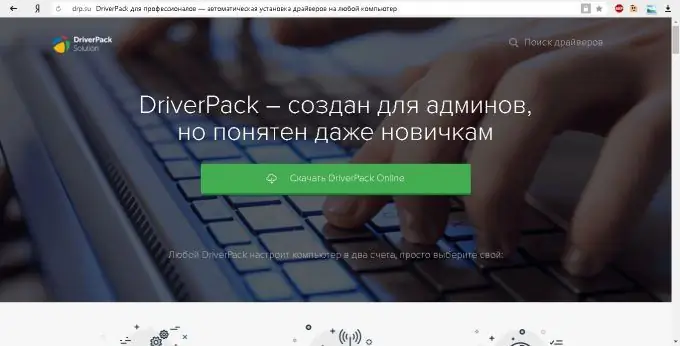
Step 2
We launch the program.
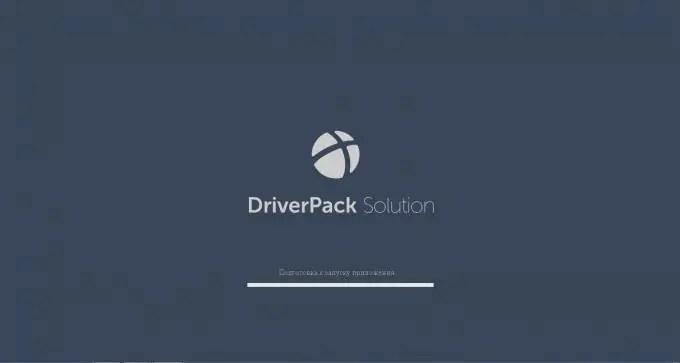
Step 3
When the program starts, click on the gear below to enter expert mode. This will give you the opportunity to choose.
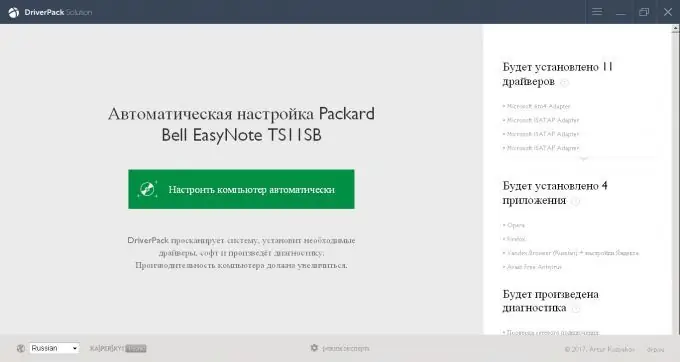
Step 4
After switching to expert mode, we will have a list of all drivers required for the device. Here we do not touch anything and go to the software tab.
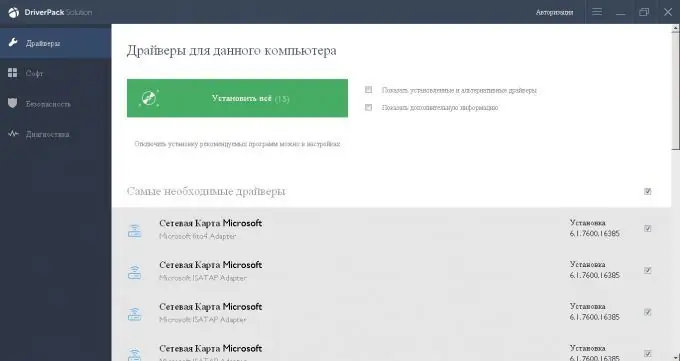
Step 5
In this tab, select which software you need to install and remove the one that the program is trying to impose (for this you previously selected the expert mode). It is recommended to install an archiver (Win RAR, 7-zip), a convenient browser for you (Yandex, Mozila or Opera) and the free Avast antivirus. You can safely remove everything else.
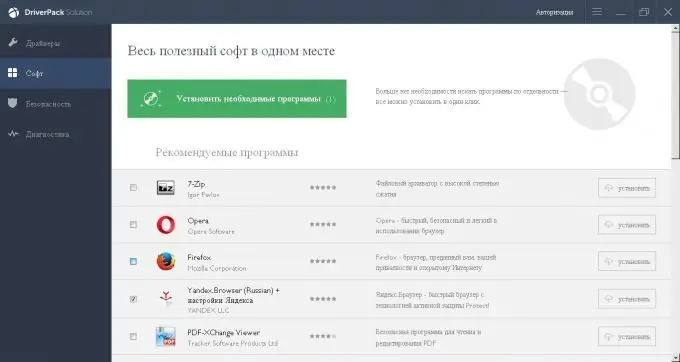
Step 6
Go to the "Drivers" tab again and click on the "Install All" button.
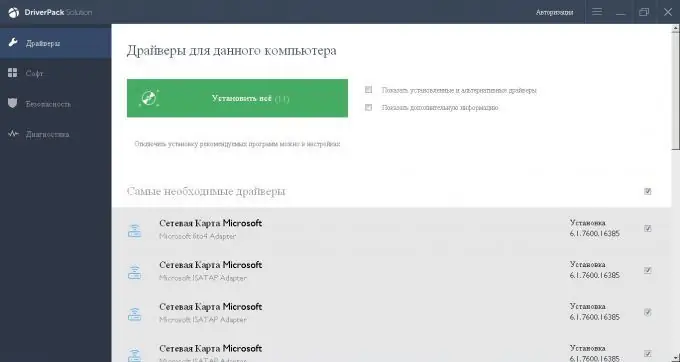
Step 7
Now you just have to be patient and wait for the utility to download and install all the necessary drivers and programs, and this already depends on the speed of your Internet connection and the speed of your laptop or computer. After complete installation, restart your device.






