It is sometimes difficult for a beginner Photoshop user even to start a lesson, because most authors of master classes on working with the program suggest starting a lesson by performing actions with tools, forgetting that for many users loading an image into Photoshop can be a difficult task.
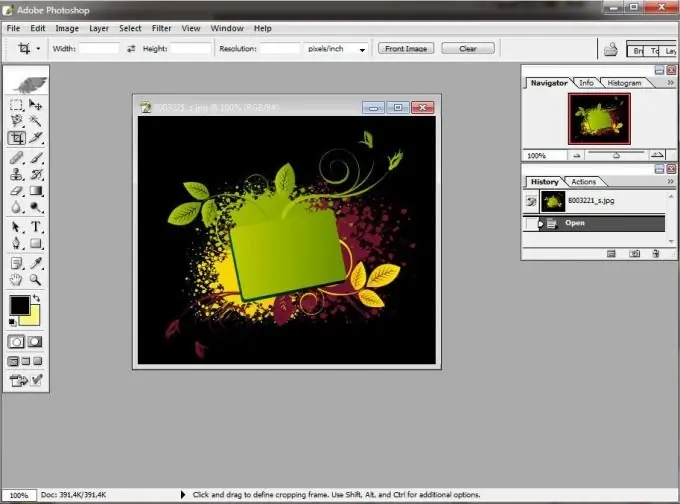
Instructions
Step 1
So, start Photoshop by double-clicking on its icon and waiting for the program to load completely. Now you need to insert a picture into the Photoshop window. This can be done in at least four ways.
Step 2
First option. Double-click in the free working area of the program. You will see a window for browsing the contents of your computer, where you need to find a picture and click the "Open" button.
Step 3
Second option. Open the folder where your picture is located. Hold the picture with the left mouse button and drag it into the Photoshop window.
Step 4
The third option. In the Photoshop menu in the upper left corner of the window, select "File" (File), and in the opened click "Open …" (Open …). In the dialog box that opens, find your picture on your computer and click the "Open" button.
Step 5
The fourth option. Press the key combination Ctrl + O and select the desired picture, not forgetting to then click "Open" (Open).






