Sometimes we happen to forget passwords from our accounts. We spend a lot of time and mental energy trying to remember the right combination or to recover the password via e-mail or SMS. But our efforts are not justified, because in all modern browsers you can easily and quickly find out the saved password.
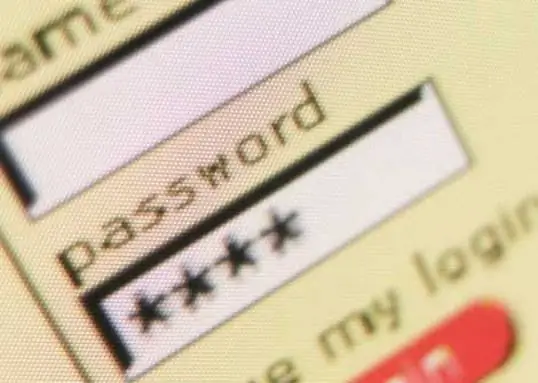
Instructions
Step 1
Google Chrome Browser
1. Click on the three bars at the top right (menu "Settings and controls").
2. Select the "Settings" item.
3. Go down to the very bottom of the page, click on "Show advanced settings".
4. Click on "Manage saved passwords" in the "Passwords and Forms" section.
5. In the window that appears, find the address of the site you need.
6. Click on "Show" opposite the site address.
Step 2
Mozilla Firefox Browser
1. Click on "Tools" in the top menu.
2. Select the "Settings" item, then the "Protection" tab.
3. Click on the "Saved Passwords" button.
4. Select the "Display" option, then click on "Yes".
Step 3
Opera browser
1. Press Ctrl + F12 on your keyboard.
2. Select the "Forms" tab.
3. Click on the "Passwords" button.
Step 4
Internet Explorer browser.
In order to find out the hidden password through IE, you need to install the IE PassView program. With it, you can see all the passwords saved through Internet Explorer.






