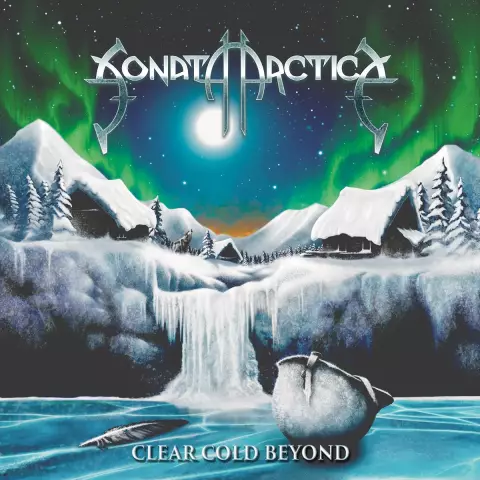The new Edge browser included with the new Windows 10 surprised many users with its laconic design. But many of the features that we are used to in previous versions of the browser have to be searched again. One of them is clearing the history of visited pages and other information about your surfing the Internet.

Instructions
Step 1
In fact, the simplest method, which worked in almost all versions of Internet Explorer, works here as well. Instead of rummaging through the menu items, just press Ctrl-Shift-Del. A window will pop up in which you can select the cleared history items.

Step 2
By default, only the Browser History, locally stored auxiliary files of Internet pages, cookies and browser cache are cleared. It is reasonable. If you want to transfer the computer for the use of another person, then select all the items. Some of them, by the way, are hidden under the "More" button. It is usually recommended to do this in case of any problems with the launch of the browser. As a rule, it is the settings made by the user that disable the program.
Step 3
You can also clear the browsing history of the Edge browser through the menu. Click the "…" button and select the desired item. As you can see, many operations are not hidden in the new browser as far as before.