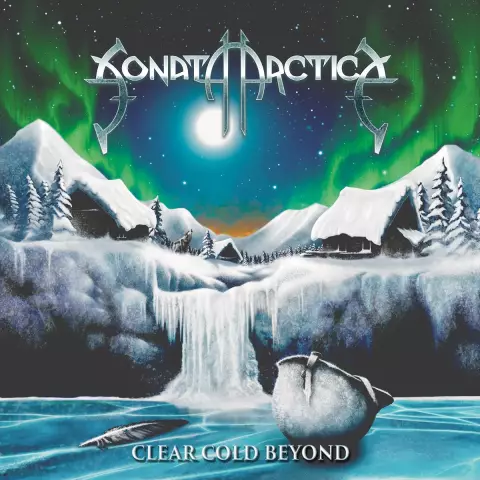The history of visits to web sites by the user is kept by the browser constantly, if the default settings have not changed after the installation of this program. It is used both by the application itself (for example, to speed up the loading of already visited pages) and by the user (for example, to find a lost website address). If for any reason you want to clear your browsing history, then the browser of any manufacturer can provide you with this option.

Instructions
Step 1
Open the Opera browser menu if you need to clear its browsing history. In the "Settings" section, click the "Delete personal data" line and the browser will open a window in which the detailed cleaning settings are hidden. To access them, click on the "Detailed settings" label and check the box "Clear browsing history". Then click the "OK" button and the browser will delete the history.
Step 2
Select the "Options" item in the "Tools" section from the menu if you need to clear the history stored by the Mozilla FireFox browser. Go to the "Privacy" tab in the window that opens and click on the "Clear now" button. Immediate cleanup will not occur, but the "Delete personal data" window will open, in which you must put a check in the "Visit log" field. Only after pressing the button labeled "Delete now" in this window, the browser will begin the process of erasing the history records.
Step 3
Launch the Internet Explorer settings window if you want to delete the browsing history in this browser. To do this, open the Tools section of the menu and select Delete Browsing History. The settings window will open on the desired tab, where in the "Journal" section you need to click the "Delete history" button. The browser will show a dialog box asking you to confirm the operation - click on the "Yes" button and the history will be cleared.
Step 4
Use the keyboard shortcut ctrl + shift + del if you need to delete history in the Google Chrome browser. This key combination duplicates the item "Delete data about viewed documents", placed in the "Tools" section of the browser menu. On the page that opens on this command, select the depth of history cleaning in the drop-down list and check the box "Clear browsing history". Then press the button "Delete data about viewed pages" and the process of clearing history for the specified period will start.
Step 5
Expand the "History" section if you need to clean up the records of page visits in the Apple Safari browser. Select the "Clear history" item and in the dialog box that appears, confirm the command by pressing the "Clear" button.