The function of shutting down your computer at a specific time is very convenient. You can, without worry, leave it to download music or movies or perform other long-term actions that do not require your direct participation. After a certain time, the computer will turn off by itself. All that is required is to specify a few settings.
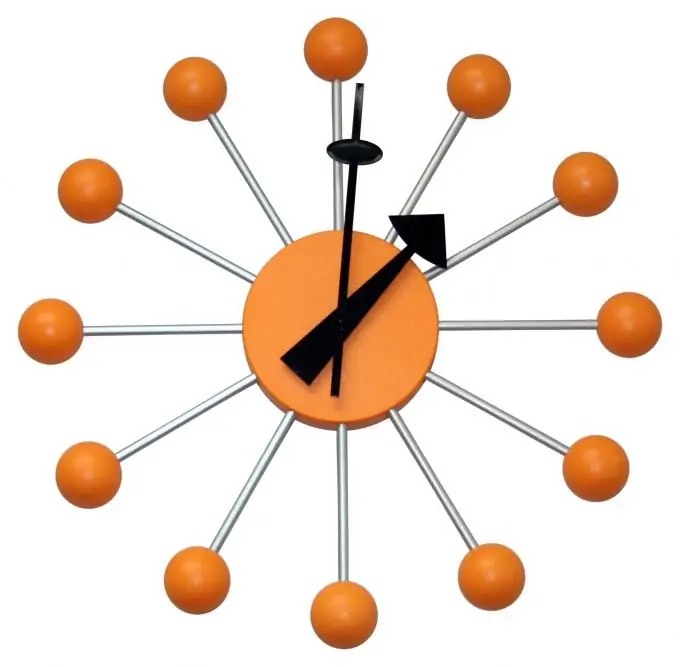
Instructions
Step 1
Turning off the computer at a certain time is allowed by special programs called timers or, less commonly, alarms. As a rule, the scheme of their work and the interface are quite simple, since shutting down the computer is far from the most difficult task. But, nevertheless, sometimes there are timer programs that can be considered professional solutions to this problem. For example, the free utility PowerOff. Download it and run it on the system.
Step 2
To turn off your computer at a specific time using PowerOff, select the "Time to start" field at the top of the window. Next, enter the time by specifying the hours and minutes. Just below, select the action of the computer: shutdown. In addition to a one-time shutdown, the program has a lot of other settings, for example, shutting down the computer on a schedule, upon reaching the processor load, at the end of music playback, or during a long idle connection to the Internet.
Step 3
In addition, you can also use the functionality of some players. For example, if you listen to music on your computer through the Aimp player, you can turn off your computer at a certain time and without installing additional software. To do this, go to the player's menu and select the "Computer auto shutdown" command.
Step 4
In the window that opens, put a choice on the "Computer auto shutdown" field. Next, select an action (shutdown, switch to sleep mode) and a sign of its occurrence (by time, at the end of playing files). Then click the "Apply" button below and close the window.






