The development of Internet technologies today makes it easy to communicate, work and play over the network with any inhabitant of the planet. To do this, the computer must have an active Internet connection, which is set, including through special ports. Like the IP address, the external port is set by the network software on each computer. In some cases, to start a certain service, you need to unblock the port that you intend to use. Also, any connection to a user's computer over the network occurs through a network port, which can be opened in the firewall settings.

Instructions
Step 1
Open the dialog box for the list of network connections. To do this, select the "Control Panel" item in the "Start" button menu. In the control window, click on the "Network Connections" item. A window will appear on the screen containing all your local and remote connections.
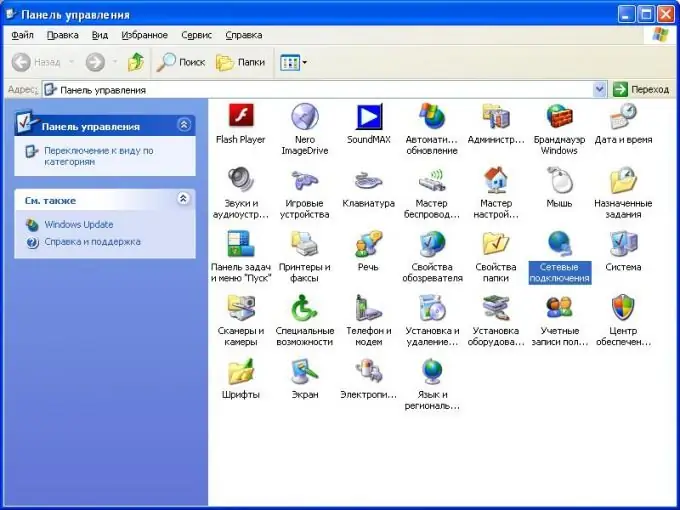
Step 2
Select the network connection you need and open its properties dialog box. To do this, call the context menu and select the "Properties" item in it. In these connection properties, go to the "Advanced" tab.
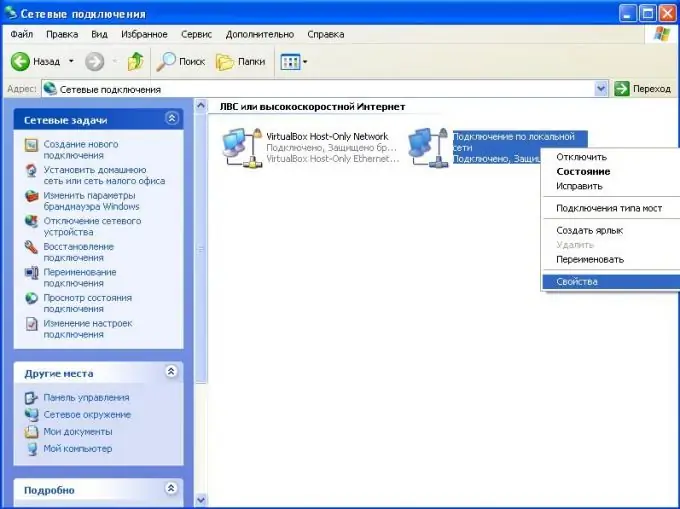
Step 3
In the window that opens, in the "Firewall Window" section, click on the "Options" button. Then go to the "Exceptions" tab. A window appears with a list of installed firewall protection exceptions.
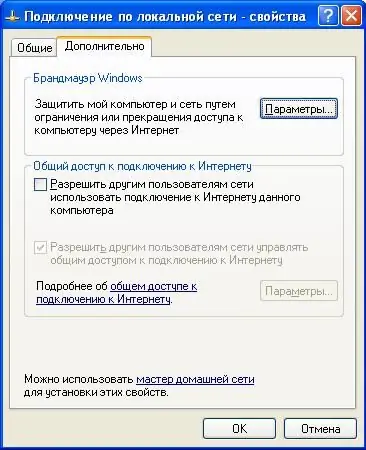
Step 4
Unblock the port you want. To do this, in the list of services provided, find the application or program whose port you want to unblock. Click the checkbox next to the port with the mouse.
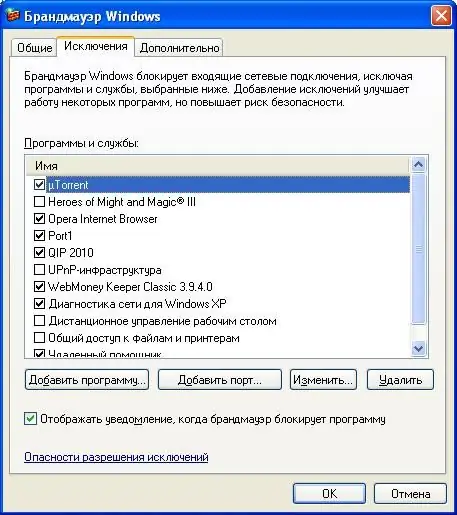
Step 5
If the required port is not in the list of firewall exceptions, add it by clicking the Add Port … button. Enter the port name and port number in the fields that appear. Click the "Ok" button. The new port in a disabled state will appear in the exclusion list. Then unlock it by checking the corresponding checkbox.

Step 6
To save all the changes made, click the "OK" button in each window of the properties of the firewall and network connections. After that, through the specified port, you can make a network connection with your computer.






