There are a huge number of viruses that prevent access to the operating system or some of its functions. You need to know how to get rid of such malicious programs on your own.
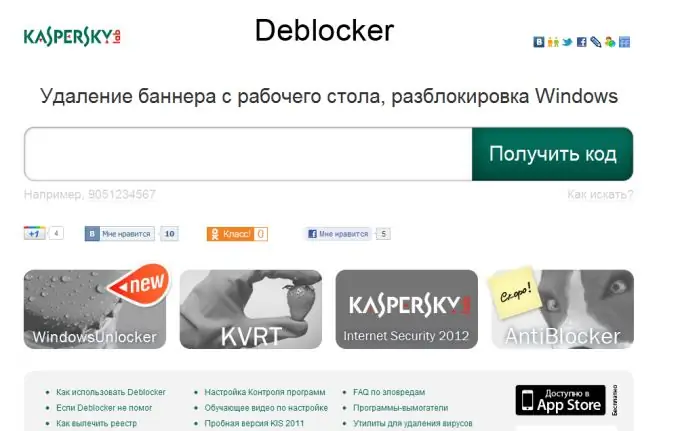
It is necessary
Internet access, LiveCD
Instructions
Step 1
One of the most common and quickest ways to remove a virus window is to enter the correct code. Naturally, you should not try to find the right combination on your own. The disadvantage of this method is that you need a mobile phone or computer with Internet access.
Step 2
Open the Kaspersky antivirus website by clicking on the link https://support.kaspersky.com/viruses/deblocker or https://sms.kaspersky.com. Both sites have fields for entering a phone number. Copy the number indicated in the advertising banner into these fields and click the "Get code" button
Step 3
Enter the combinations suggested by the system in the field of the blocking window. If none of the options came up, then repeat the steps done by clicking on the lin
Step 4
In addition to entering a phone number, try to find the advertising window displayed on your screen in the gallery of the most popular banners.
Step 5
Unfortunately, if the virus that infected your operating system is relatively new, then you won't be able to find the correct code for it. In such cases, we recommend using system recovery discs.
Step 6
If you are using Windows XP, you will need a Reanimator or LiveCD. Install it in the drive and turn on the computer. Find the System Restore menu and start the restore process.
Step 7
If you are using Windows Seven (Vista), then the installation disk containing the archive of these OS will be suitable for you. Run the operating system setup program.
Step 8
Wait for the window with the "Advanced recovery options" menu to appear. Go to this menu and activate the "Startup Repair" item. Restart your computer after completing this process. Naturally, you do not need to reinstall the entire operating system.






