Computers sometimes behave so arbitrarily that the user cannot do anything about it. One of the most common examples is the habit of running a game exclusively in windowed mode, which causes a lot of problems.
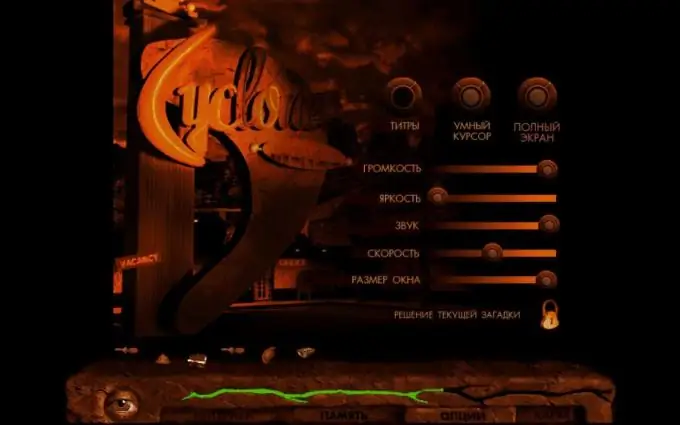
Instructions
Step 1
Check the "startup options". To do this, right-click on the shortcut that launches the program and select "Properties". There you will see a line like: "Object: D: GamesHoMMh3blade.exe -windowed". This is the address of the file that the shortcut refers to. Pay attention to the “-windowed” postscript at the end - if there is one, it is because of it that your game starts in windowed mode. Feel free to remove the specified parameter and run the shortcut without it, the problem will be solved in 90% of cases.
Step 2
Try hotkeys. Of course, hotkeys for each game can be individual, but the most common combination: alt="Image" + Enter, which should expand the game immediately after clicking. Try not to switch directly during the game, go to the main menu for this, or at least put a pause - this way you will protect yourself from crashes into the system and bugs. If the above combination does not work, try looking for other options in the descriptions of the game.
Step 3
Change your screen resolution. Technically, this will not be a "full-screen launch", but in practice - the game window will expand to full screen and provide at least some comfort. You will need to compare the resolution of the game and the monitor: increase the values of one or decrease the other (if the resolution is set to 1024x768 on the monitor, then in the game options you should set the same value).
Step 4
Use the game settings. This is by far the most obvious solution, but sometimes users forget about it. Go to the "Settings" menu in the game and check that there is no "checkbox" or "checkmark" next to the "Run in windowed mode" item. If there is no such item in the options, check for the settings menu in the "launcher" - this is a program that can be found in the root directory of the game. It adjusts the possible settings even before starting the game. Quite often, the problem of the enabled windowed mode is encountered by inattentive users of games on the Source engine, in many games of which this mode is set by default, but it can be easily turned off through the menu.






