In some cases, unloading the antivirus is needed not for uninstalling, but for temporarily suspending the work of the antivirus package, which creates problems for the correct operation of certain programs. This operation is not difficult even for an inexperienced user, despite the abundance of warning windows accompanying it.
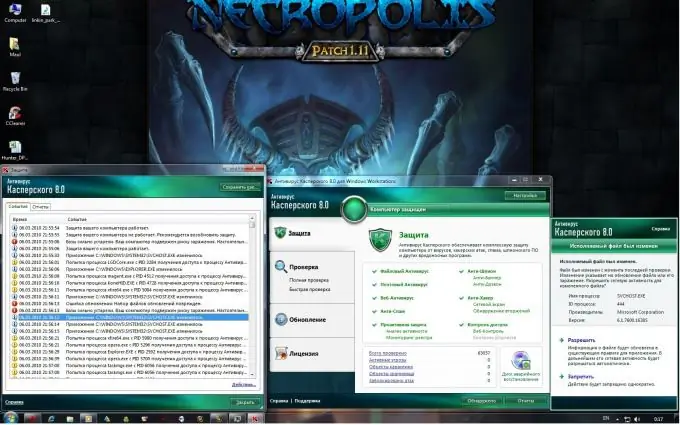
Instructions
Step 1
Find the "Kaspersky Anti-Virus" icon in the lower right corner of your computer monitor.
Step 2
Call the application service menu by right-clicking on the Kaspersky Anti-Virus application icon.
Step 3
Select "Exit" in the application service menu.
Step 4
Click OK in the Kaspersky Anti-Virus Personal warning window that opens. The antivirus has been unloaded.
When unloading the antivirus, avast! a similar algorithm of actions is used.
Step 5
Select the avast! Antivirus icon with the i logo in the lower right corner of the computer monitor screen.
Step 6
Call the service menu of the program by right-clicking on the avast! Application icon. with the logo i.
Step 7
Select the "Disable VRDB creation" item in the application service menu.
Step 8
Select the avast! Antivirus icon with the a logo in the lower right corner of the computer monitor screen.
Step 9
Call the service menu of the program by right-clicking on the avast! Application icon. with the logo of a.
Step 10
Select the "Stop access scanner" item in the service menu of the application.
Step 11
Confirm your choice by clicking the "Yes" button.
Step 12
Click the "Start" button to enter the main menu and open the "Control Panel".
Step 13
Select "Administration" and go to "Services" by right-clicking on the "Administration" icon.
Step 14
Specify the service avast! Antivirus and open the service menu by right-clicking on the service field.
Step 15
Select the Stop command.
Step 16
Specify the avast! iAVS4 Control Service and open the service menu by right-clicking on the service field.
Step 17
Select the Stop command.
Step 18
Press CTRL + alt="Image" + DEL at the same time and select "Task Manager".
Step 19
Go to the Processes tab and select ashDisp.exe.
Step 20
Call the drop-down menu by right-clicking on the service field and select “End process”.
21
Confirm your choice by clicking the "Yes" button. The process of unloading antivirus avast! completed.






