A dialog box is a special window in the interface of a personal computer that contains controls. With these functions, you can accomplish a number of tasks.
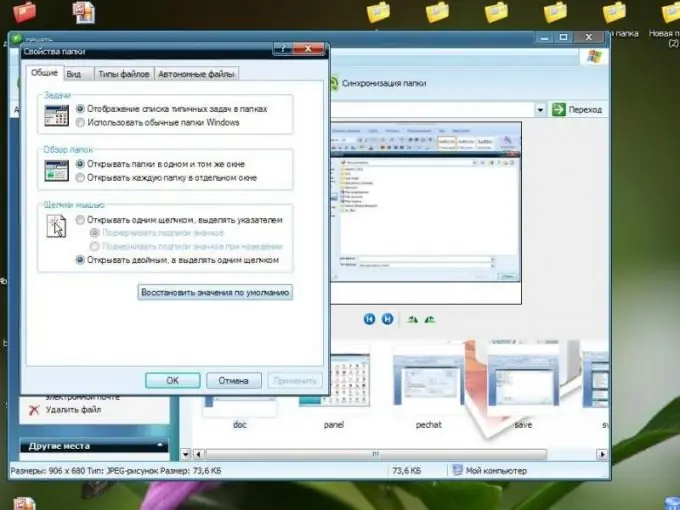
Instructions
Step 1
There are several types of dialog boxes.
Print dialog box.
1. Can be called through the print function. Click on the command menu item "File", then "Print".
2. This window can be opened by pressing the key combination Ctrl + P.
3. It should be noted that clicking the "Print" item in the context menu will directly print the file, bypassing the dialog box.
Step 2
Dialog box for opening a file or document.
1. Can be called by pressing the "Open" button. This button is in the application toolbar. By clicking it, you will see an image of an open folder.
2. You can also open this dialog using the menu. Click File, then Open.
3. Press the key combination Ctrl + O.
Step 3
The save file dialog box can only be invoked in one way. Choose File, then Save As.
Step 4
To configure the operating system and various hardware, click "Start", then "Control Panel". Here is the corresponding dialog box.
Step 5
Message dialog box.
1. Click on the appropriate icon. A window with text display and several options for user actions will appear.
2. Often, message boxes are displayed on their own, and some of them ask the user only to confirm that the message has been read.
Step 6
The folder properties dialog box can be invoked by right-clicking on the required folder.
Step 7
Also, each program has its own set of dialog boxes. To open a dialog box in any program, you just need to select the appropriate item in its control panel, or in the menu. To know which menu item you need to address for a particular action, you need to be able to work in this particular program.






