Depending on the specific purpose of writing individual blocks of text or inscriptions, it is better to use different font styles. This will make them look more expressive, and it will be more difficult for the reader to make mistakes in understanding the meaning of the inscription. One way to help you understand written text correctly is to use strikethrough typeface.
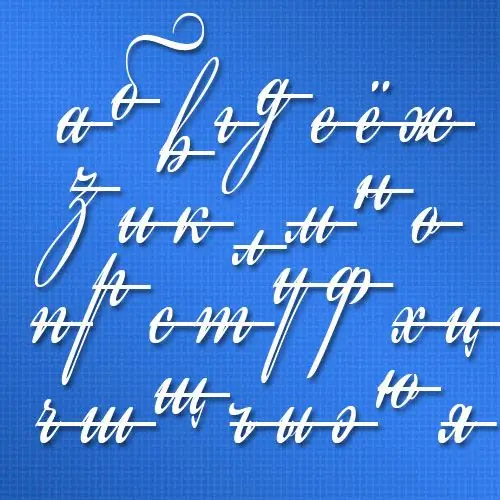
Instructions
Step 1
In the Microsoft Word text editor, select the text that you want to cross out, right-click and select the Font line from the context menu. A window with various settings on two tabs will open. In the "Modification" section of the "Font" tab, the very first checkbox provides the strikethrough letter style you need. Check the box and click the "OK" button.
Step 2
In the graphics editor Adobe Photoshop, click the text layer whose font you want to make strikethrough, and then expand the "Window" section of the menu. You need to select the "Symbol" line in it to open the panel in which you can change the parameters of the text in the selected layer. In the second row from the bottom on this panel there are pictograms, each of which is painted with the Latin letter T in different spellings. The strikethrough letter in this list is placed in the last place. Click the rightmost icon and get the desired result - the text of the label will be strikethrough.
Step 3
In the HTML editor, you can make the text strikethrough by placing it between the opening and closing strike (and) tags. A part of the code with strikethrough text may look like this: This is strikethrough text
Step 4
In a CSS editor, to describe the style of any strikethrough text block in an HTML page, place the text-decoration attribute in the appropriate selector and set it to line-through. For example, like this: p {text-decoration: line-through;} As a result, any text placed on the page using the paragraph tag () will be displayed in strikethrough font:
Whole paragraph of strikethrough text






