Everyone has known for a long time that if an unnecessary driver is not removed from a Windows XP program in time, it will simply consume system resources. And if there are too many of these unnecessary drivers, they can lead to unstable operation of the computer system and a waste of a huge amount of resources that could be useful for solving some more useful and important task. It follows from all this that unnecessary drivers must be removed from the system.
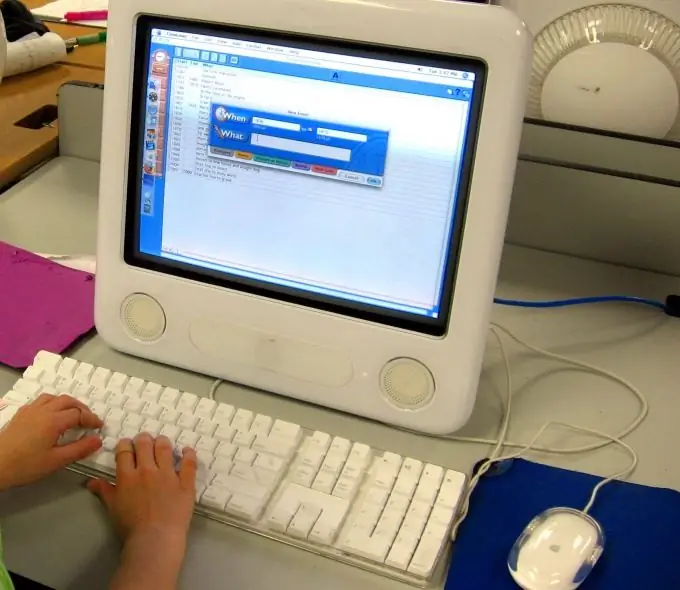
Instructions
Step 1
We go into the properties of the system. Right-click on the icon my computer, select Properties.
Step 2
Go to the Advanced tab and click the Environment Variables button.
Step 3
On the System variables panel, click the Create button.
Step 4
In the New system variable dialog box, in the Variable name field, enter devmgr_show_nonpresent_devices, the value of the variable is 1
Step 5
Click OK and go back to System Properties. Click OK
Step 6
Go to the Hardware tab. Click the Device Manager button.
Step 7
Choose View - Show Hidden Devices.
Step 8
Expand all the trees in the device list and look for shaded icons that mean that the driver is not being used.
Step 9
To remove an unnecessary driver, right-click on the device shortcut and select Uninstall.






