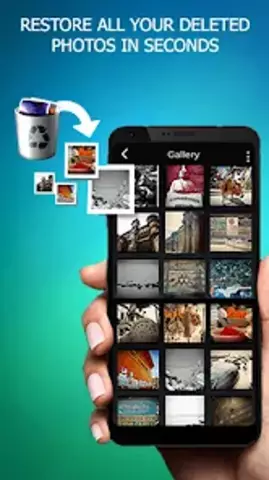Most of the information accidentally deleted from the hard drive is reasonably recoverable. Some types of files can be returned to their original state even after formatting the hard drive or one of its partitions.
Necessary
Easy Recovery
Instructions
Step 1
Select the program with which you will recover deleted files. Explore the functionality of the utilities you like. If you are dealing with a formatted partition, use the Easy Recovery utility.
Step 2
Download the specified program. Install it. It is important to understand that the longer you work at the computer, the lower the likelihood of successful data recovery. Try not to use a formatted partition at all.
Step 3
Run the Easy Recovery program. After opening the main menu, select "Data recovery". Now go to the "Recover from formatting" menu.
Step 4
Wait for the collection of information about the available partitions of the hard drive. Select the one that was recently formatted with the left mouse button. Activate the "Full Scan" function by checking the box next to the required item.
Step 5
Find and fill in the File Filter field. If you need to recover only pictures (photos, images), enter the types of files you need in the following format: *.bmp | *.jpg.
Step 6
Specify the type of file system in which the selected partition of the hard drive was previously located. Click the Scan button. The launched procedure can last several hours. Its duration is determined by the size of the local disk being processed.
Step 7
Explore the list of images available for recovery provided. Select the required files with the checkboxes. Click the "Select All" button if you need to extract as many photos as possible. Click "Next".
Step 8
Now select the local drive where the files will be restored. In this case, you can use various USB sticks. Specify the folder on the selected device and click the "Save" button.