If you notice that the trash can icon has disappeared somewhere from the desktop, do not despair. You can return the basket to its place, and in several ways. If the icon disappeared due to the work of the tweaker program, use its own means. Otherwise, you need to use standard OS tools or operate with the registry.
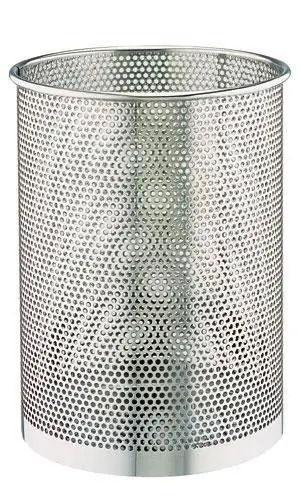
Instructions
Step 1
If you have Windows Vista or Seven, go to "Control Panel". To do this, left-click (LMB) on the "Start" menu and go to the "Control Panel" item. Next, click on the "Personalization" link and select "Change Desktop Icons". The "Desktop Icons" window will open - find the "Recycle Bin" shortcut and put a tick in front of it, then commit the changes by clicking the "OK" button.
Step 2
Another way is to make changes to the OS registry. And it will be better if professionals do it, or rather a special utility from Microsoft - it will automatically make the necessary changes to the registry. You can download it on the official website of the company at the lin
Step 3
Open the downloaded utility, read the license agreement and check the "I Agree" box. Then click "Next", close the window when the installation is complete. The program will offer to restart the computer - agree. After rebooting, the trash can icon will be on the desktop.
Step 4
If the utility does not suit you, make changes to the registry yourself using a standard registry editor. Right-click on the "My Computer" icon and select "Registry Editor" in the drop-down menu. You can do it differently - press the key combination Win + R and type regedit in the input field that appears, and then click "OK".
Step 5
You need the HideDesctopIcons registry key. And it is located in the HKEY_CURRENT_USER branch. Next, look for the entries Software -> Microsoft -> Windows -> CurrentVersion -> Explorer -> HideDesktopIcons. Find the parameter {645FF040-5081-101B-9F08-00AA002F954E}, right-click on it. Now select "Change" in the context menu, enter the value "0 (zero)" in the window that opens in the corresponding field and close it, saving the changes by clicking on the "OK" button.
Step 6
Now you just need to close the registry editor and restart your computer. After rebooting, the trash can shortcut will appear on the desktop.






