The Zune software is a multimedia player that lets you transfer pictures, music, and videos from your computer to your phone. In addition, the Zune allows you to synchronize your Windows Phone mobile system with your computer. Anyone can figure out how to use this program correctly.
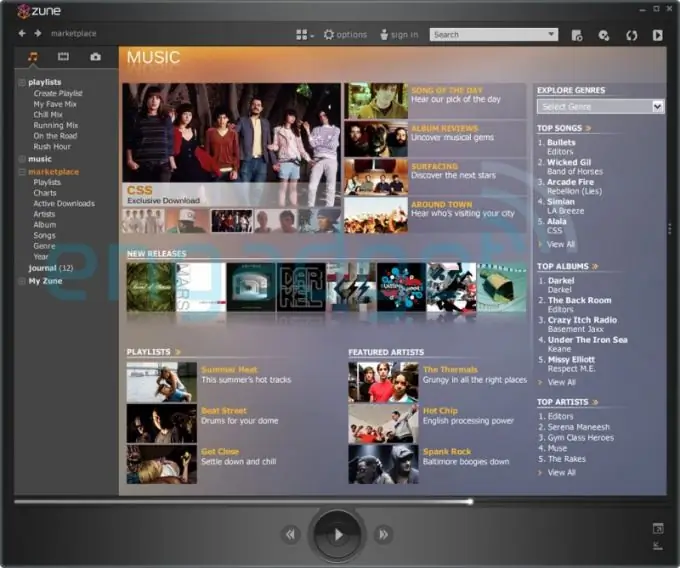
Due to the fact that the file system of Windows Phone is of a closed type, you can exchange media files between a PC and a mobile device only through the Zune program. To start working with this application, you need to download it on the Internet and install it on your PC. Today, the Zune software supports almost all mobile phone models.
Installing the Zune
You can install the Zune software from your Nokia Lumia phone or from a previously downloaded installation file. In the first case, you need to connect your mobile device to your computer, after which the program will open automatically. Next, you need to configure the Zune according to the instructions on the screen.
In the second case, you just need to run the Zune installation file and follow the specified steps.
How to transfer media with the Zune
Start the Zune software and choose Options> Collection. You will see 4 folders: Videos, Music, Pictures and Podcasts. Select the desired folder, click the "Manage" button and click the "Add" item. Then decide which media you would like to transfer to your phone. Restart the program and go to the "Collection" tab. The files you selected earlier are located here. They need to be synchronized with your mobile device.
To do this, connect your phone to your computer, select the file in the program and right-click on it. A context menu will open, in which you need to select the "Synchronize with Nokia Lumia" option.
How to update your phone software
Connect your phone to your computer, launch the Zune app, and navigate to Options> Phone> Update. When the update starts, follow the further instructions of the program.
How to uninstall the Zune software
There are two ways to uninstall the Zune software: automatic and manual. To automatically uninstall the Zune, click the Detect and Fix this Problem tab, then select Run> File Downloads. Then follow the instructions of the wizard.
To manually uninstall a program, open drive C and then the Program Files folder. Find the Zune application in it and uninstall it through the context menu.
Windows 8 owners can choose a different path to uninstall the program, namely Start> Uninstall> Settings> Uninstall a program. In the list of applications that opens, you need to find the Zune file and click the "Delete" button.






