The IPX network layer protocol is designed to provide communication between the NetWare server and endpoints through the transmission of datagrams. This protocol is mainly required for networking in games that were released before Windows XP.
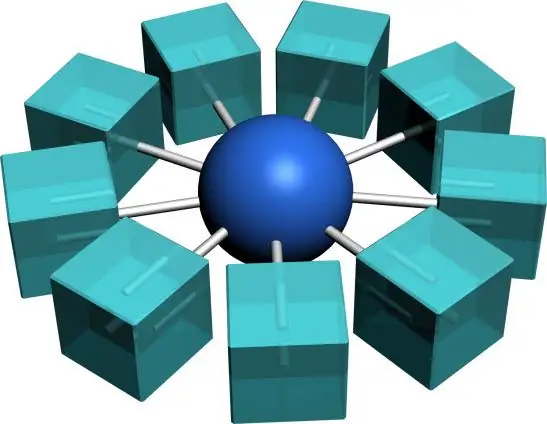
Instructions
Step 1
Let's look at how to configure IPX in Windows Vista.
Open the root directory of the system drive (the drive where the operating system is installed, usually drive "C"). Create a Temp folder here, copy the following files from the Windows / System32 / drivers folder to this folder:
nwlnknb.sys, nwlnkipx.sys, nwlnkflt.sys, nwlnkfwd.sys, nwlnkspx.sys, wshisn.dll, nwprovau.dll, rtipxmib.dll. Also copy the following files from the hidden Windows / inf / folder: netnwlnk.inf and netnwlnk.pnf.
Step 2
Open the "Manage Connections" window, to do this, open the "Control Panel" and follow the link "Network Control Center". Open the properties of your network connection, click the "Install …" button, then "Protocol" and "Add".
Step 3
A list of installed protocols will appear. If the list contains NWLink IPX / SPX / NetBIOS protoco, do not select it. Click the Have Disk … button and specify the path C: / temp / netnwlnk.inf, click OK. Now select NWLink IPX / SPX / NetBIOS protocol and agree to install. Reboot the computer, the protocol will be installed in the system.
Step 4
To configure IPX in Windows XP, open the Start menu, select Control Panel, click the Network Connections link. In the window that opens, select your network connection and open its properties via the context menu.
Step 5
In the "General" tab, click the "Install …" button. The "Select the type of network component" window will open, in the list, select the line "NWLink IPX / SPX / NetBIOS - compatible transport protocol" and click the "Add …" button. Reboot your computer.






