The Internet is a great tool not only for entertainment and communication with friends, but also for work and study. There is a lot of useful information on the World Wide Web, but no less useless and even harmful. Your children, especially small ones, usually do not realize where they climb during their walks on the Internet and can "catch" viruses or watch enough porn materials.
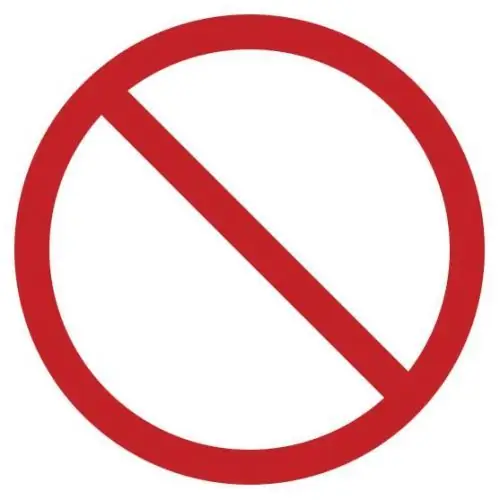
Instructions
Step 1
Special programs downloaded from the Internet will help us restrict children's online adventures or completely deny children access to the network without supervision. Take the KidsControl program, for example. Install it and run it.
Step 2
Next, in the program window, look for the "User rights" menu item, then go to "Administrator" and "Access to the control panel". We prohibit access to the control panel for other users, so that even the most cunning of our children cannot change the security settings.
Step 3
We draw up a list of prohibited resources: click on "Forbidden resources" and put a tick in front of the necessary categories. Next, click on "Forbidden Files". In the same way, we close access to certain groups of files, which we ourselves will mark with checkboxes.
Step 4
To prohibit or allow viewing of a particular resource, we need to configure the lists of prohibited and allowed sites in the "White List" and "Black List" tabs.
Step 5
If you need to completely prohibit access to the Internet at certain times and days, then use the "Access Schedule" tab. You can select certain periods of time and days, and if you select all days of the week, then you can completely block access to the Internet for a particular user.
Step 6
You can get information about the sites visited during your absence by selecting "Download history". There will be displayed data about all viewed pages.






