Sometimes in the Windows operating system, a strange thing happens with a window of a program - its behavior is normal in the minimized and maximized state of the screen, and in a medium-sized window the application disappears beyond the visible area of the screen. There are ways to get a window that has rolled down from the desktop, and they are not that difficult.
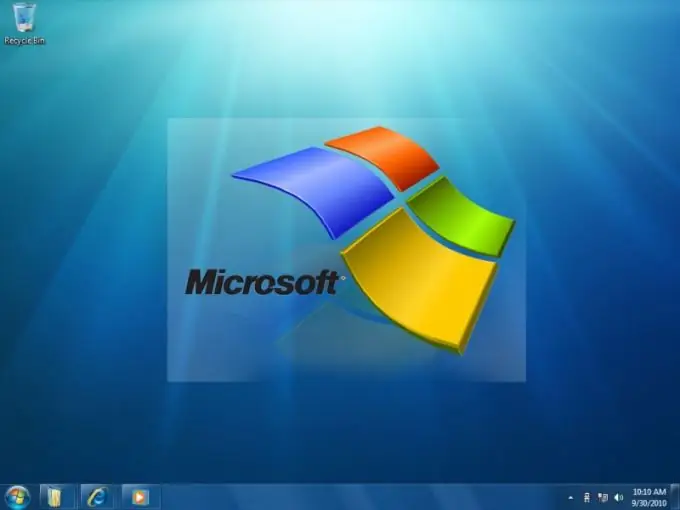
Necessary
Windows OS
Instructions
Step 1
The first way to retrieve an object from an invisible area is to delegate all manual operations for positioning it to the operating system itself. To do this, open in addition to the problem window at least one more belonging to any application - for example, start "Explorer". Then right-click on an empty space on the taskbar to bring up a context menu. Instruct the OS to arrange open windows in one of the ways listed in the menu - "Cascade Windows", "Stack Windows", or "Show Windows Side by Side". After that, the lost window behavior will return to normal.
Step 2
Another way is to use keyboard control to position the window. After turning it on, there will be no need to reach with the mouse pointer to the window title in order to be able to move it. To enable this mode, press the combination of "hot keys" alt="Image" + "Space" + "P". Then use the arrow keys to move the hidden window to the visible area of the desktop. To turn off the keyboard positioning mode, click anywhere with the left mouse button.
Step 3
The third way is to expand the available desktop space. This can be done by increasing the screen resolution. If you are using the latest versions of Windows 7 or Vista, right-click the background image on the desktop and select the item that is named “Screen resolution” from the pop-up context menu. The OS will launch one of the "Control Panel" applets, where you need to open the "Resolution" drop-down list and move the slider up, preferably to the very top mark. Then click the "Apply" button. The applet will change the resolution and start a timer, after which the change will be canceled. Within the allotted time, you need to press the button to confirm the operation. Once you've done this, find the missing window, move it to the center of your desktop, and return the screen resolution to its previous value.






