When you create a new document, Microsoft Word prompts you to start entering text using the default font. Typically, this is Times New Roman or Tahoma. These fonts are great for business documents, as they are legible and fairly rigorous. However, in some cases (greeting letters or postcards, decorating the text of a fairy tale or imitation of handwritten text), the requirements for a font are completely different: it should be interesting, unusual and memorable. In this case, you need to change the font.
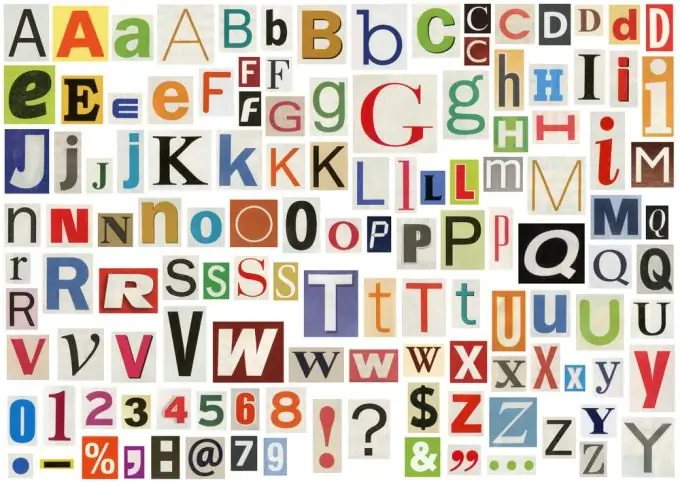
Fortunately, doing this in Microsoft Word is easy.
- If you need to change the font for a piece of text that has already been typed in a different font, then there is no need to enter this text again. Just select the desired fragment and move on to the next step. If the entered text is not yet available, or you need to change the font only for subsequent entry, just go to the next item.
- In the toolbar, open the drop-down list containing the list of fonts. By the way, pay attention to the drop-down list next to it with the allowed font sizes. Some fonts need to be displayed in large enough size to be able to see all their features.
- Select the font you want. For ease of identification of the desired font, each of the fonts is depicted using its own characters, so that the user sees not only the name, but also the font style.
After choosing a font, try typing a few words, or just take a look at the selected text. As you can see, changing the font turned out to be very simple.
Please note that not all fonts contain Cyrillic characters. If, instead of the usual letters of the Russian alphabet, when entering, mysterious squares and other icons appear, then the font does not have a Cyrillic part, and it will not be possible to use it to enter Russian text. Most of the fonts preinstalled in the system perceive Russian letters quite normally, but when downloading additional fonts, and especially when purchasing them, you should be careful and careful, making sure every time whether the selected font supports Cyrillic characters.
If you have to constantly display the font, try another method of changing the font. Create a new style or adjust one of the existing ones, after which for the necessary fragments, simply select a new style, and the font of the text in them will change.






