At creation of each new font, the possibility of changing the initial parameters within some limits is laid in it, which should lead to a change in appearance. In addition to size ("point size"), these include the style and width of characters, and the saturation of lines. Tools for changing these parameters are provided in almost every editing program.
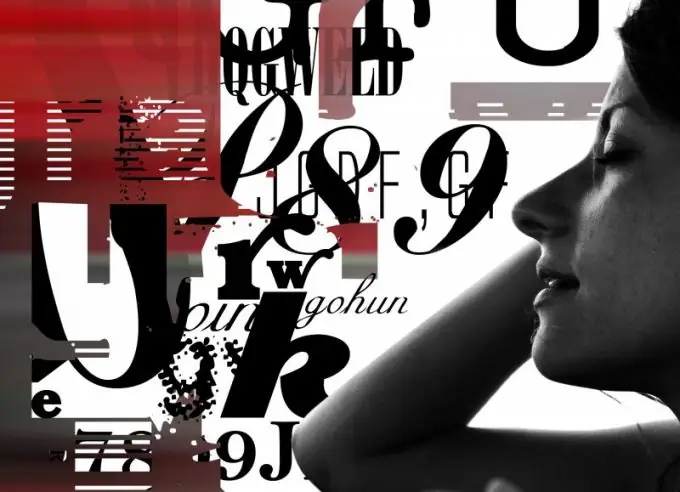
Instructions
Step 1
To completely change the appearance of the font, you need to replace it with another one. This is done in most editors by selecting one of the options installed on the computer using the drop-down list in the program menu. Before you open the list of fonts, select the section of the text to which the change should be applied. If it's the entire document, use the keyboard shortcut Ctrl + A.
Step 2
If changing the appearance of the font should result in a change in the width of the lines that form the letters, use the command that is usually called "bold" in text editors. Highlight the piece of text to which you want to apply it, and click the corresponding button in the menu - usually this is an icon with the letter "Ж" in Russian-language interfaces or B in English-language ones.
Step 3
You can make a font italic using the command denoted by the term "italic". The principle of this action does not differ from the previous one - select a piece of text and click the corresponding button in the editor menu. This function is usually marked with an oblique "K" icon (in English versions, oblique I).
Step 4
Changing the proportions of the font (reducing the width) in the described way will not work, since this operation requires a different set of characters, almost an independent font. If such an additional set is provided in the font used, in the font selection drop-down list, after the name of the main font, there should be one or more options with the same name and the addition of Condensed, Compressed or Narrow. For example, Arial Narrow, Bodoni MT Condensed, etc. Select this font option, remembering to select the text fragment in which you want to change the font style.
Step 5
To change all of the listed parameters in a hypertext document, changes are usually made to the style description blocks of its source code. If you use any HTML editor with the visual (WYSIWYG) mode enabled, the procedures will differ little from those described above. If you need to make changes directly to the HTML code, use the font property - in it you can set all the necessary parameters in one line. For example, to apply a narrow and italic 16px bold Arial font to all text in an HTML document, precede the tag with a style description like this: * {font: italic bold 16px Arial Narrow}.






