Not everyone has the opportunity to purchase an e-book yet, but everyone wants to have a portable device that allows you to read books without carrying weighty volumes with you. For these purposes, you can use your mobile phone if it supports java. You can learn how to create an e-book for your phone from the instructions below.
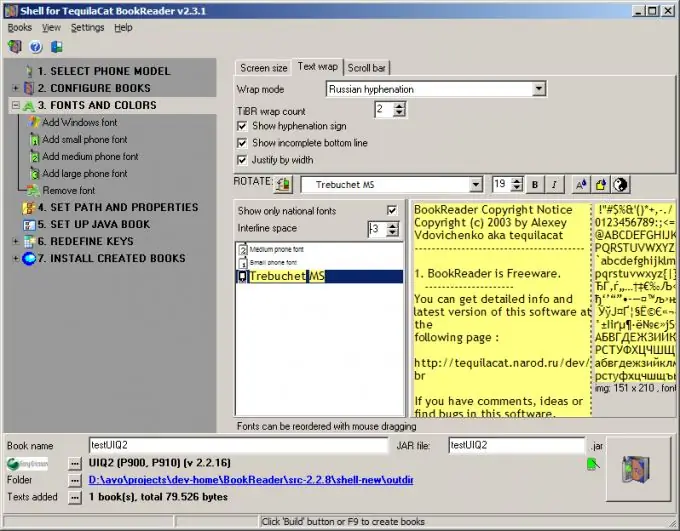
Instructions
Step 1
First of all, download a program called TequilaCat BookReader to your computer. It is a very handy and simple program for reading e-books on Java-enabled mobile phones. It is distributed completely free of charge and can support nine different languages. This program will be the most simple and convenient for creating a book.
Step 2
Install and run the program. On the right you will see the inscription "Select your phone model". Select the manufacturer there and, in fact, the phone model to which you want to send java-books.
Step 3
Below you will see fields containing the title of the book, as well as the path to the file and a description of the characteristics of the file. To add a new book, you can use the "Add Book" button, it is located in the upper left corner of the program window and is a book icon and a plus.
Step 4
The next step is to set up a Java book. You need to configure it in order to read it from your mobile device as convenient and comfortable as possible. Use the menu options on the right to make adjustments.
Step 5
There you can choose fonts and sizes. Try to put different fonts, and track the result in the window on the left - an example of how the book will be displayed directly on your device will be shown there. Choose the most optimal and convenient option for you. Do not choose too small a font, so as not to strain your eyes.
Step 6
There you can also adjust the screen size, line breaks and the scroll bar.
Step 7
Now go to the next menu item. It's called Set jar file and folder.
Jar is a file extension that is a very ordinary ZIP archive containing a program that is partially written in the java programming language. From there we get the name of the extension - Java ARhive. Remember that all java book files must have this extension.
Step 8
In the corresponding menu item, specify where exactly the files of the java books you created will be contained. Here you can also enter the name of your book and its file with the jar extension.
Step 9
Now at the bottom right click on the "Create Book" icon. The folder you specified will now contain files that you can download to your phone. The program will create two types of files with jar and jad extensions. The file with the second extension is the description of the first file.
Step 10
Install books on your phone in the same way as you install all other applications.
Enjoy your reading!






