Occasionally, due to accidental changes to system settings, the background of the shortcuts on the desktop turns blue. Unfortunately, not everyone knows how to return it to its original state. In fact, there is nothing difficult here. There are several ways to make the background of labels transparent.
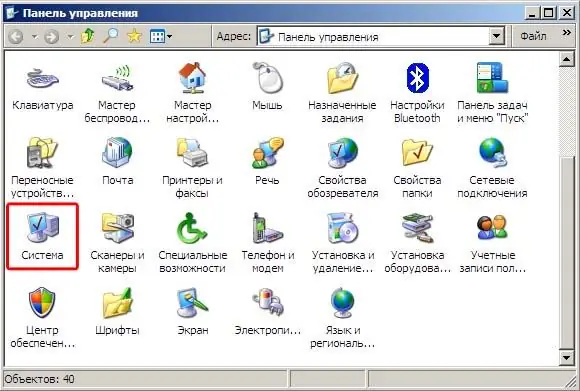
Instructions
Step 1
Method one. Open the "Start" menu and go to the "Control Panel" menu, which may look like a folder or a list. Open the folder and click on the "System" shortcut or find an item with the same name in the list and select it. After that. as the window with the system parameters opens, click on the "Advanced" tab and on it we find the "Performance" section with the "Parameters" button on the side. Press the button and go to the next window with parameters, on which we find the “Visual Effects” tab. A lot of effects open before us, and in order to enable this or that effect, you need to check or uncheck the box next to it. Find the line with the inscription "Cast shadows with icons on the desktop" and put a checkmark in front of it, thereby turning on the effect. After that, go to the desktop and check if the background of the labels has become transparent. If it does not help, proceed to the second method.
Step 2
Method two. Go to the "Start" menu, click "Control Panel" and click on the "Screen" icon. A window opens, in which we go to the "Desktop" tab, on which the "Desktop settings" button is located. Click on it and in the window that opens, go to the "Web" tab. There we see the field “Fix the elements of the desktop”, on which there is a check mark. We remove it, click OK in all open windows and make sure that the background of the labels has become transparent again.
Step 3
Method three. You can also simply change the corresponding parameter in the system registry. To do this, in the "Start" menu, select the "Run" program, in the field of which we enter "regedit" and click OK. The registry management program opens. In it, select the HKEU CURENT USER directory and then Software, then Microsoft, then Windows, then Current, Version and Explorer. In it we find the Advanced directory, in which you need to find the ListViewShadow and ListviewAlphaSelect parameters, replacing their values with 1. After that, the background of the labels will also become transparent.






