Service Pack 3 is the third version of the service pack for Windows operating systems. It can be either contained in the installation files of the distribution kit, or installed as an independent program, while its removal is possible only in the second case using the system restore utility.
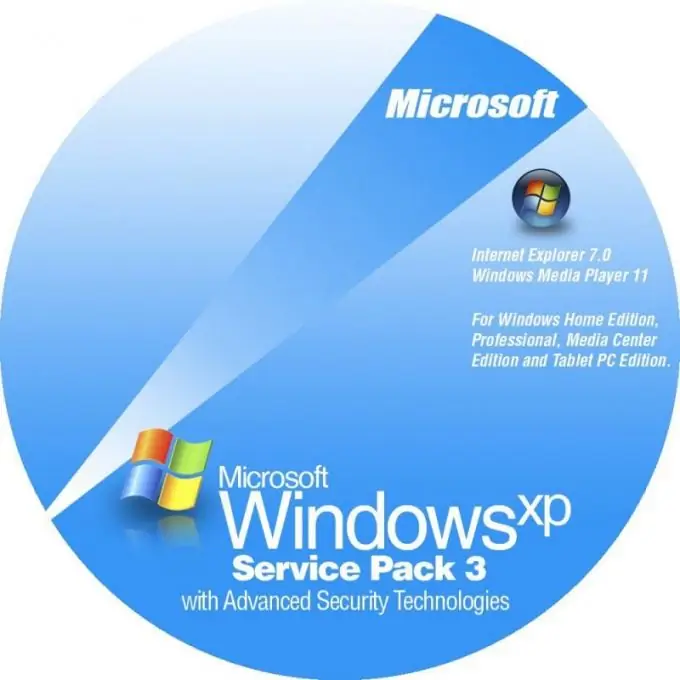
Necessary
skills of a confident PC user
Instructions
Step 1
Open the list of programs using the Start menu. Select "System Tools" in the section of standard programs and run the Windows operating system recovery utility.
Step 2
In the window that appears, use the arrows to select the checkpoint date that was created before you installed Service Pack 3. Note that this will remove all programs you installed from the restore point to the current moment. The operating system settings will also change.
Step 3
To avoid data loss, save custom program files that might be uninstalled during a system rollback. These can be various logins and passwords, configuration settings, files for saving progress in games, and so on.
Step 4
In the window that appears, read the other conditions for rolling back the operating system to its previous state. Quit all currently running programs first. Perform system restore. In this case, the computer will automatically restart, uninstalling along with the installed programs Service Pack 3. This option is relevant only if SP3 was installed on your computer as an update. If the version of your operating system originally contained it, use the installation of the distribution kit with SP2 or any other version you need.
Step 5
To reinstall the operating system, insert the disc with Windows XP SP2 or any other version into the drive, restart the computer. As soon as it turns on, press Esc and in the menu that appears, put your floppy drive as the initial boot hardware. Save the change, continue booting from CD by pressing any key. In the Windows installation menu that appears, complete the installation, exactly following the instructions of the system.






