System Restore is a Windows component that lets you restore your computer to a previous state without losing your personal files if there are any problems with it. To create a restore point (make a rollback point), you must perform a number of actions.
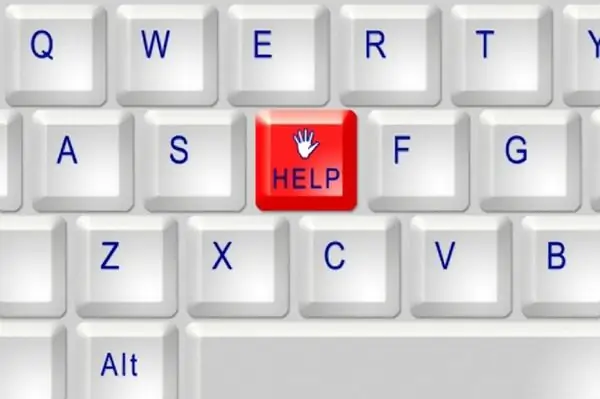
Instructions
Step 1
Enter the "Start" menu, select the "Standard" item, in the submenu go to the "System" item and click on the "System Restore" item with the left mouse button. If this option is disabled on your computer, in the window that appears with the question "Do you want to enable System Restore?" answer in the affirmative. The System Properties window will open. On the System Restore tab, uncheck the Disable System Restore on all drives box and click Apply. Then run the System Restore task again from the Start menu.
Step 2
In the dialog box that opens, select "Create a restore point" and click the "Next" button. In the "Description of the recovery checkpoint" field, enter a name (by which you yourself will be able to identify the checkpoint in the future), the current time and date will be added to the rollback point automatically. Click on the "Create" button, wait for the system to create a checkpoint. Click the Close button. To verify that the restore point was created successfully, open the same window, select "Restore an earlier computer state" and click "Next". On the left of the calendar, the date when your checkpoint was created will be marked, in the field on the right you will see the time of its creation and the name. If you are not going to restore the system right now, just close the window.
Step 3
If, after creating a checkpoint, you want to turn off System Restore again, click the "System Restore Options" link in the left part of the window. The System Properties window will automatically open on the System Restore tab. If you have already closed the "System Restore Wizard" program, click on the "My Computer" icon from the desktop and select "Properties" from the drop-down menu. Go in the window that opens to the desired tab yourself. Return the marker to the "Disable System Restore on All Disks" box and click the "Apply" button. After performing this operation, all rollback points created on the computer will be deleted, and recovery is disabled.






