When a user of the Windows XP operating system has a problem with displaying the taskbar, in particular the "Start" menu, then all the means are used. Because a failure in the system always makes itself felt, and this problem manifests itself, as always, at the most inopportune time.

Necessary
Manage your Start Menu and Registry settings, you also need nircmd software
Instructions
Step 1
There are several ways to hide or hide the Start menu. Each method is universal. It may take you a couple of minutes to complete these steps. The easiest way to change the display function of the Start menu is hidden in the taskbar settings. To do this, go to the "Start" menu settings: right-click on the "Start" menu - select "Properties". This will open the Taskbar and Start Menu Properties window. In the "Design of the taskbar" section, check the box next to the item "Automatically hide the taskbar", click "OK". As soon as you close the Start Menu customization window, the taskbar will automatically hide, hiding at the bottom of the screen. To view the taskbar, move the cursor to the bottom of the screen - the taskbar will appear on the screen automatically.
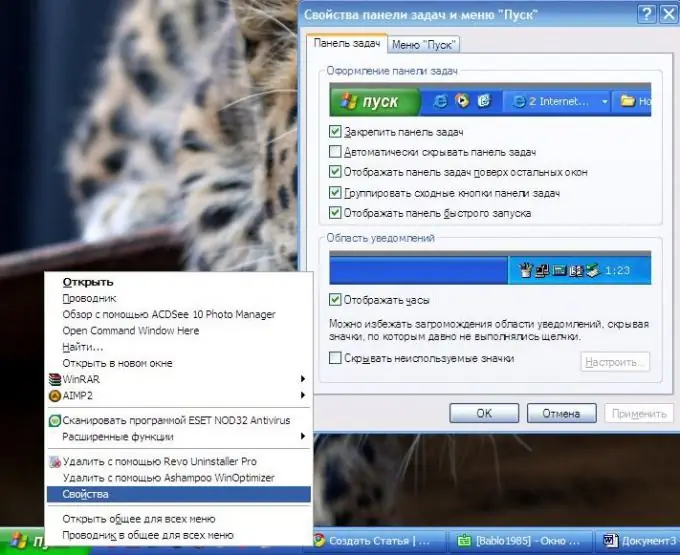
Step 2
The previous method allows you to hide the taskbar for a while. To completely hide the taskbar, you can use the specialized program nircmd. The program does not require installation, has a low file weight, which allows you not to load the computer's RAM. The program starts first, then the command line starts. The required command is entered into the command line, after entering the command, you will be able to observe the necessary changes.
Run the file "nircmd.exe", which is in the program archive. A dialog box with two buttons will open in front of you. Do not close this window until you have entered the command. Then we launch the command line: "Start" menu - "Run" - "cmd.exe". Enter the command "nircmd win hide class" Shell_TrayWnd " - press Enter. You will see that the taskbar has completely disappeared from the screen. Then click OK in the nircmd window. To return the taskbar, run nircmd - run the command line - enter the command "nircmd win show class" Shell_TrayWnd " - Enter.






