In the minimum amount of time you will get a nice picture using Adobe Illustrator and your own imagination.

Necessary
Adobe Illustrator, A4 sheet of paper, simple pencil
Instructions
Step 1
In a rather simplified way, we depict our character on the sheet. Ignoring small details and cut-off areas, draw thick outlines. Then we take pictures and place them in Adobe Illustrator. In the toolbar, select a pencil (with two clicks) and set the parameters: deviation - 2 pixels, smoothness - 19%. Choose a fill and stroke color (preferably a black stroke) and start drawing along the contours of our drawing.
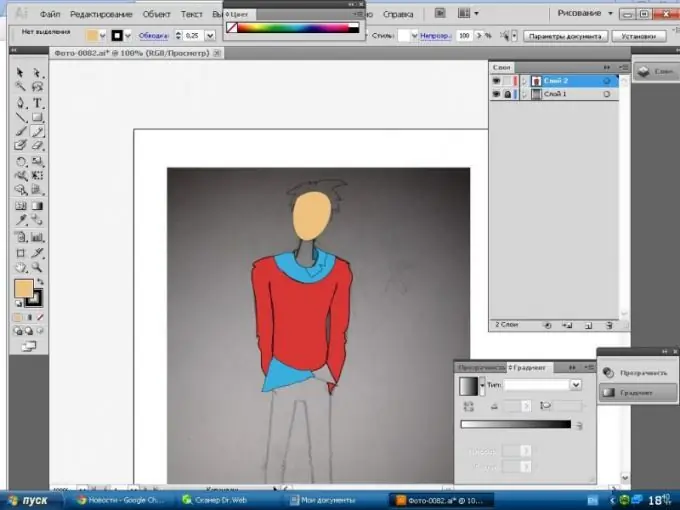
Step 2
Carefully, not forgetting about the folds, we draw the clothes. We perform all actions sequentially, from general to specific, i.e. first we make the general shape of the shirt, and later we draw the collar. It is better to choose a complexion at the junction of red and yellow shades, while moving the cursor towards white.
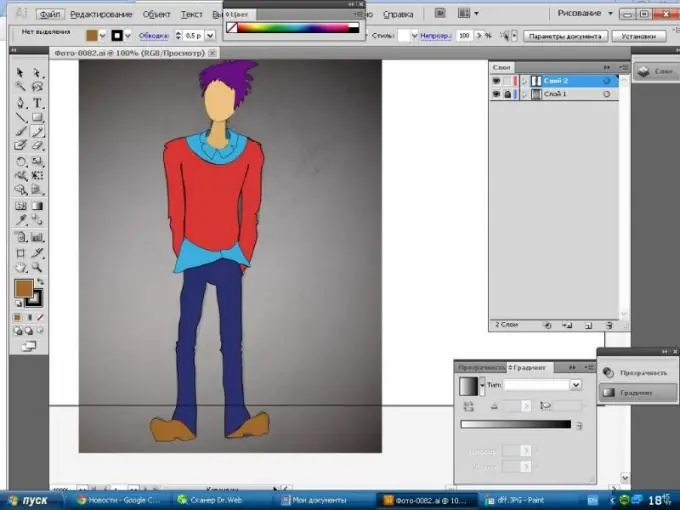
Step 3
The next step is detailing. We draw glasses, pockets, outline the shape of the hairstyle.
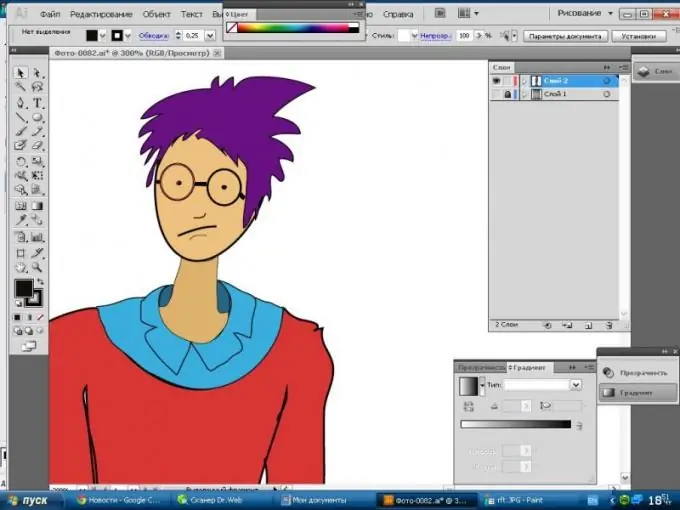
Step 4
To add volume to the image, draw the cut-off parts of the picture. First, let's define the light source and, based on this, fill in the shadows. To make the shadow look more believable, lower the transparency and draw with dark shades over the shadow areas. Accordingly, we do the same with light places, changing the shades to light ones.
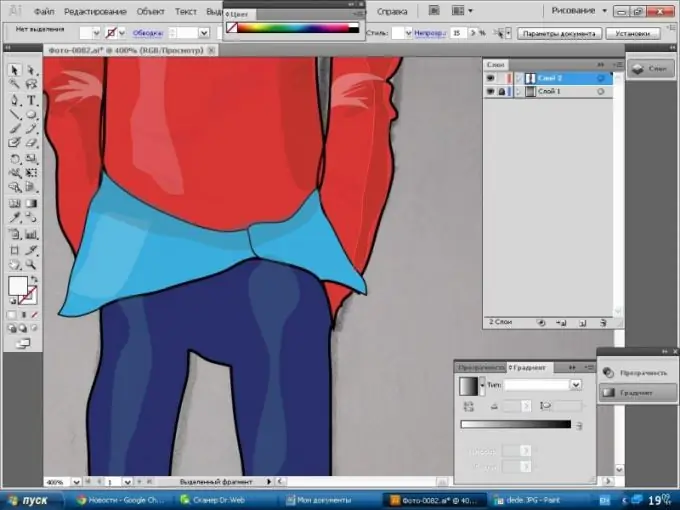
Step 5
Our simple but cute drawing is now complete, for more persuasiveness, you can devote more time to the details.






