A screenshot is a screenshot of an image from a monitor screen, saved as a graphic file on a computer. The picture obtained in this way can be processed in the built-in editor of the used program, in standard Windows applications or another program designed to work with graphics. On the Internet, you can find many programs that allow you to take a screenshot of a page, save a picture in a convenient format. Snagit is one such program, with a built-in image editor.
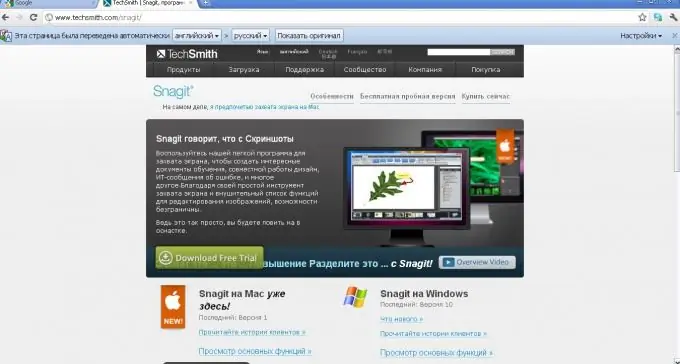
Instructions
Step 1
Download Snagit from the link at the end of the article. On the official page of the developer of the program, a free version with a limited period of use (30 days) is available for download. Install the program on your computer.
Step 2
Run the installed program and select a screen fragment to take a screenshot. In the window that opens, press the red start button to start the image capture process. Select the desired section using the yellow boundary lines and arrows. Click the left mouse button to save the selected fragment. It is automatically sent to the image editor, the window of which will open immediately after the snapshot is taken.
Step 3
Save the resulting screenshot in the program library or in any other folder that you define for storing such images. The file can be processed in the program editor or saved for editing in one of the proposed formats.






