When reconfiguring computers, you often need to use the CMOS Setup utility. It is written directly into the ROM of the motherboard of the machine along with the BIOS, and therefore it works even in the absence of boot devices. The way to call it depends on the board model.
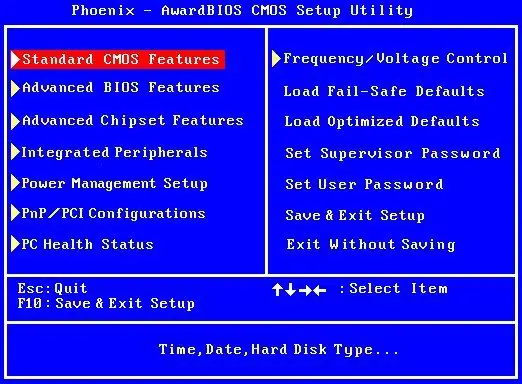
Instructions
Step 1
The generally accepted way to invoke the CMOS Setup utility is as follows. Turn on your computer, and then quickly press the "F2" or "Delete" key until the menu for this utility appears on the screen. Which of these two keys should be pressed depends on the motherboard model. The first of the keys is usually chosen by laptop manufacturers, the second - by desktop manufacturers, but there are some exceptions.
Step 2
If you do not know which key to press, carefully look at the messages displayed on the monitor screen during the POST - Power-On Self-Test. Most likely, you will see one of these lines at the bottom of the screen: "Press F2 to enter Setup" or "Press Delete to enter Setup".
Step 3
Some modern BIOS versions display a splash screen instead of POST information before booting, which sometimes says nothing about which key enters CMOS Setup. But sometimes there is information on how to remove this screensaver. Press the appropriate key and you will see a regular POST.
Step 4
If you failed to find out which of the keys you need to press to enter CMOS Setup, try first using the "F2" key, and then, if the machine continues to boot, restart it, this time using the "Delete" key to enter CMOS Setup.
Step 5
It is quite possible that after entering the utility, instead of a menu, you will be greeted with a password entry form. In this case, turn off the computer's power, remove the miniature battery, use a screwdriver to close the contacts on its holder on the motherboard (but never the battery itself!), Then reinstall it, turn on the computer and enter CMOS Setup.
Step 6
When using the utility, remember that in it you can perform actions that are dangerous for the computer, for example, overclock the processor to such a frequency that it will fail. There is only one rule here: in no case change the settings, the purpose of which you do not know. And if you accidentally changed one of them, immediately execute the exit operation without saving the settings, and then enter the utility again.






