The crossword puzzle is a kind of puzzle. Usually they are published in newspapers, magazines. You can also create your own using standard programs. There are even special applications for constructing crosswords.
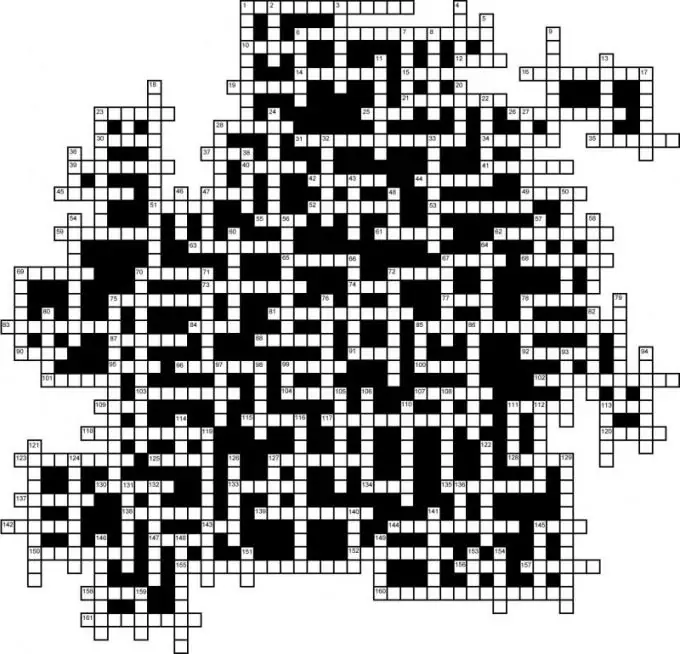
Necessary
- - computer with Internet access;
- - browser.
Instructions
Step 1
Create a crossword puzzle using Ms Excel. To do this, you must use the "If" function. At the moment of guessing the letters will be checked against a copy of the crossword next to it. For example, if the correct letter was entered, one will appear in the corresponding cell of the copy of the crossword, otherwise - zero.
Step 2
Also, take care of the design of the puzzle: use fill, border framing, color and font of the letters. You can also add inscriptions that appear in the process of guessing.
Step 3
Do a crossword puzzle on an Excel sheet. First, fill in the borders and fill in the cells with the correct answers. Next, copy the range with the answers and paste the empty space on the sheet. Make another copy of these cells.
Step 4
Select the table, set the minimum column width. Next, clear the cells of the first and second tables, add numbering to the rows and columns of all three tables.
Step 5
Go to the cells of the second crossword puzzle. Select the first cell, call the function wizard and run the If function. Or just enter the "=" sign and start introducing the function to construct the crossword puzzle. It is necessary to construct the function as follows: ((the address of the first cell of the first line of the crossword puzzle # 1 = the address of the first cell of the first line of the crossword puzzle # 3); 1; 0).
Step 6
Click OK. Thus, the function will compare the filled table with the original variant, if the answer is correct, the second table will contain 1, and if there is an error, it will be 0. Extend this formula to a range of cells. Similarly, set this function in the remaining cells of the second crossword puzzle.
Step 7
Add notes to crossword puzzle number 1 containing the text of the questions. To do this, select a cell, select the "Insert" - "Note" menu, enter the question text. Fill in the rest of the questions in the same way.






