According to statistics, more than seventy percent of phones and tablets run on the Android system, which has a lot of features. Usually people use only a small fraction of them. Most often, smartphones and tablets are used to access the Internet. But if necessary, they can be turned into a Wi-Fi distribution point for friends.

Necessary
Android device
Instructions
Step 1
Make sure that your tablet "sees" the network and can connect to it, without this you cannot make an access point out of it.
Step 2
Go to the settings of your device. The standard icon in the menu is a gear.
Step 3
Next, you need to select the "Advanced settings" item, find the "Modem and access point" item. By default, the portable hotspot in android devices is disabled.
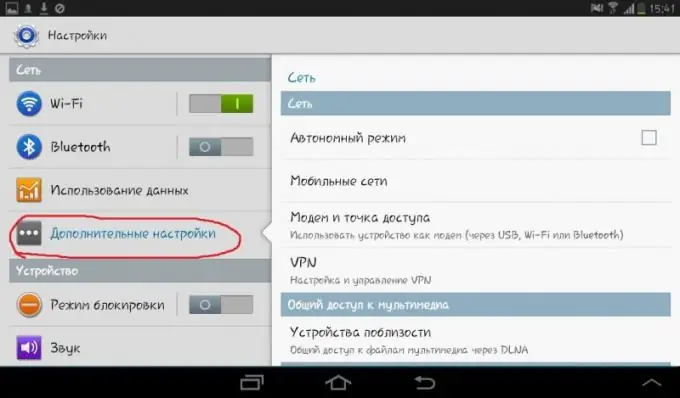
Step 4
Activate this item by moving the lever to the right. After that, your device will "think" for a while.
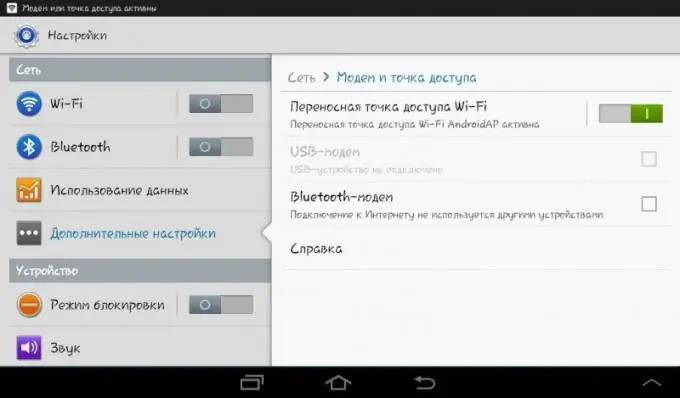
Step 5
Your tablet will ask you if you want to turn off Wi-Fi. Please confirm. Alas, your device cannot simultaneously distribute the Internet and be connected to it via Wi-Fi.
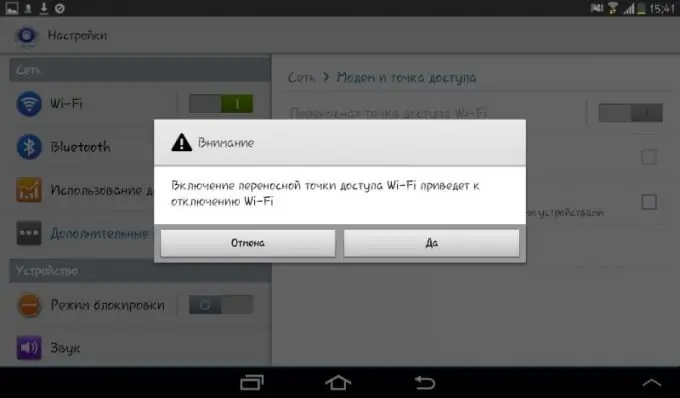
Step 6
After the device turns on, click on the "Portable Wi-Fi hotspot" item to get all the information necessary to connect, namely the network name and password. This data will not change during the next connections.
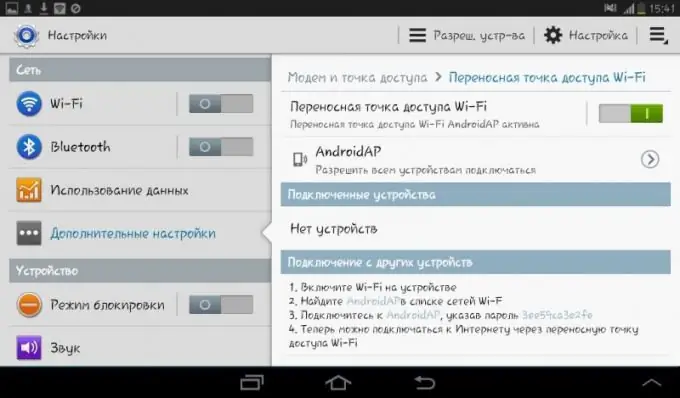
Step 7
Use this information to log on to the network from another device, or share this information with a friend.
Step 8
If you are going to actively use the tablet while it is distributing the Internet to other users, and you do not have the opportunity to put it on charge, reduce the screen brightness, this will extend the life of the battery.
Step 9
To do this, use the main control panel, which extends over or from the side, and slide the brightness slider to the left. Brightness reduced by fifty percent slows down the discharge rate of the device to a large extent.






