Pagination is important in large text documents. It reduces the risk of page confusion and makes it easier to find an important section and information. Standard text editor tools allow you to customize this option.
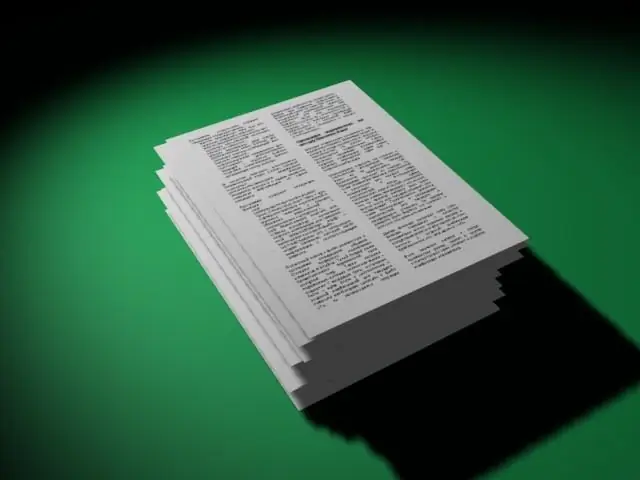
Instructions
Step 1
In the text editor "Word" activate the toolbar by clicking the mouse or pressing the "Alt" key. Next, use the arrow keys or the mouse to open the "Insert" tab and the "Headers and Footers" group.
Step 2
Open the Footer command if you want to add a page number at the bottom. Choose a header or footer design. Click the Edit Header and Footer button and enter your text.
Step 3
Click the Page Number group. Select the position of the numbers on the page.
Step 4
Press the "Page Format" button to customize the design (Arabic or Roman numerals), page reference points and signs accompanying numbers (colons, dashes, etc.). You can designate any page as the first (if, for example, the first actual page is the title page).
Step 5
Save your settings and close the tabs. Review the document and page numbering.






