The Windows operating system includes a toolbar for working with computer language settings, such as keyboard layout and input language. Depending on the services installed on the system, it also allows you to manage the speech recognition system or input method editors (IME). This bar is called the language bar.
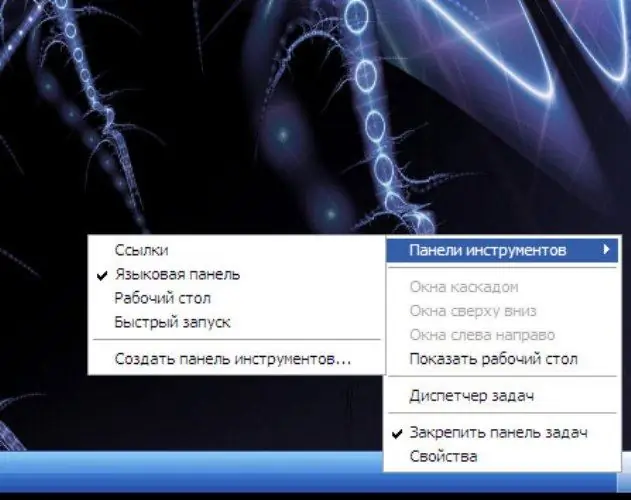
Instructions
Step 1
To display the language bar, right-click on the taskbar, in the menu item "Toolbars" select the sub-item "Language bar". If there is no such sub-item in the menu, then you need to add additional input languages. To do this, in Control Panel, select "Date, Time, Language and Regional Options", then "Regional and Language Options". In the window that opens, go to the "Languages" tab, click the "Details" button. By clicking on the Add button in the Language and Text Input Services window, you can add several new input languages to the system. To bring up the "Language bar" on the table."
Step 2
If the "Language bar" is displayed not on the desktop, but on the taskbar, its position can be controlled by calling the context menu. Right click on "language bar" or "Restore language bar"






